
VOICE Home Page: http://www.os2voice.org
[Newsletter Index]
[Previous Page] [Next Page]
[Feature Index]

VOICE Home Page: http://www.os2voice.org |
January 2002
[Newsletter Index]
|
| By Jeremy Workman © January 2002 |
I feel that this article could be helpful to musicians who wish to do digital recording
under OS/2. This application can also be used to do voice recordings using a computer
microphone. I am writing this assuming you're using an electric guitar or bass,
but this could apply to using a mic as well. I have a standard cable with a 1/4inch
plug. I run my cable from my guitar to the Line-In (or mic) of my sound card. I
use an adaptor to make the 1/4 inch plug smaller to fit the Line-In mini-plug. These
are easily obtained from Radio Shack, and probably any other electronics store.
If you depend on amplifier effects you could run a cable from the Line-Out of
the amplifier to the Line-In or Mic jack of the sound card. If pedals are your thing
try using them on the line. I really can't say that this will work great. But, I
think it would be worth trying as I have done this with other such applications
in the past.

2. A file dialog will appear. Browse to the drive/directory you want to store
your WAV files. In the top field where it says *.WAV, replace that with what you
want the file to be called and click the New button.
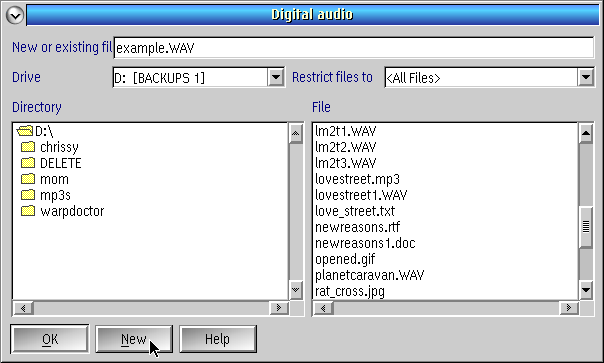
3. Now we need to tell the app our recording source. The controls for this are
the buttons on the toolbar at the top of the window over on the right. We may want
to set Audio Monitoring On (this allows you to hear what is being recorded),
and the last icon on the toolbar is where we tell it our source Mic or Line-In by
toggling it like a switch. At this point you can change the microphone or line-in
device input level by selecting the slider icon (second from the right on the toolbar).
You then get a slider to select the input level.
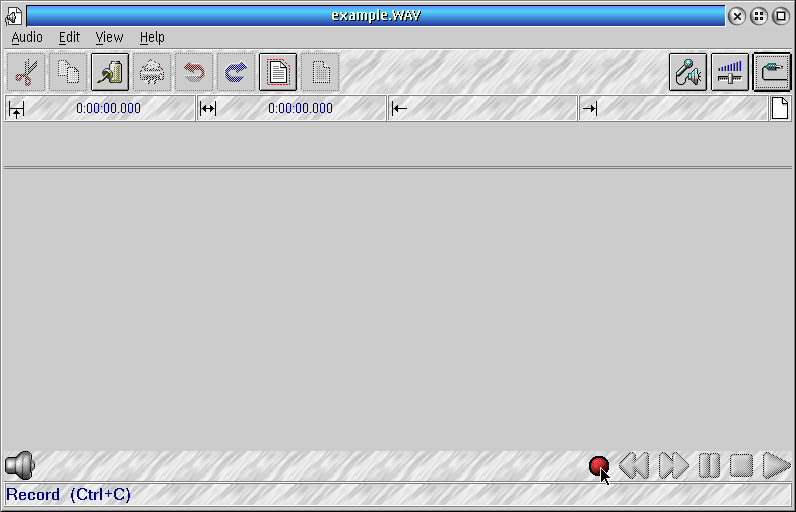
4. The controls at the bottom of the window are like those on a tape recorder.
Click the red button at the bottom right to start recording. There are additional
buttons for reverse, fast forward, pause, stop and play.
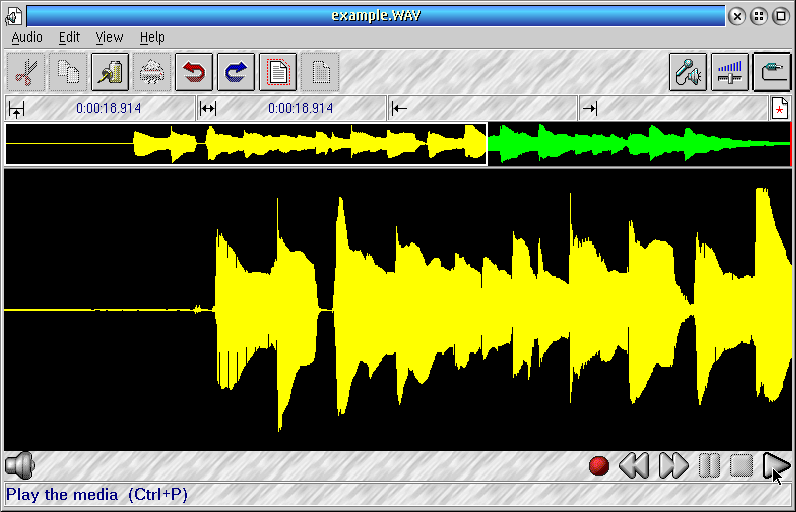
OS/2's Digital Audio player/recorder is a great tool for editing your recordings
as well. This is one feature that makes this so valuable. You can easily remove
mistakes, or unwanted pauses by dragging across the area of the unwanted part to
select an area and pressing the Delete key or selecting from the menu. You can also
add some effects to the highlighted selections, such as Fade In, Fade Out, Reverb,
Echo, and more. As well as altering the speed of the selection or even reversing
the selection. Another notable effect that could be valuable is "Mix from file...".
This allows you to combine multiple recordings into one. For example you record
the rhythm of a song and you save it; then you record the lead. Now you could merge
the tracks and in theory your recording would be more complete.
Now an example of how the editing is done, the following screenshots pretty much
tell the story. You will see that first I am removing a long pause from the beginning
of my track, (Edit->Delete)
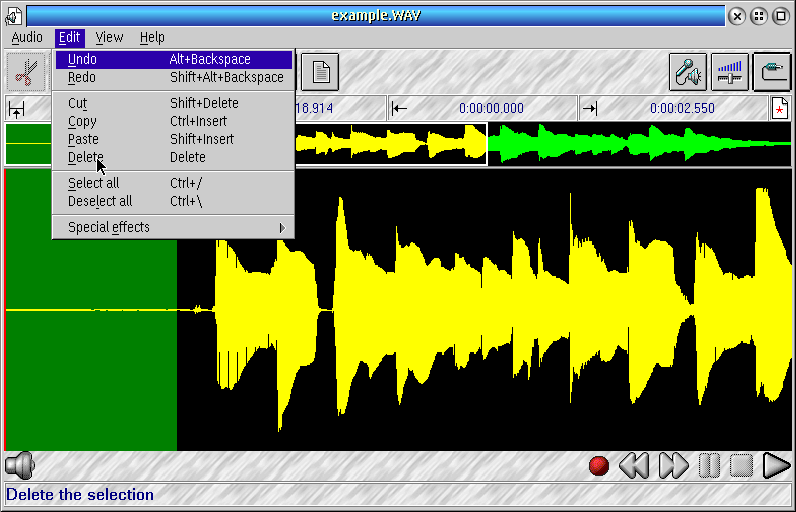
And now the pause is removed.
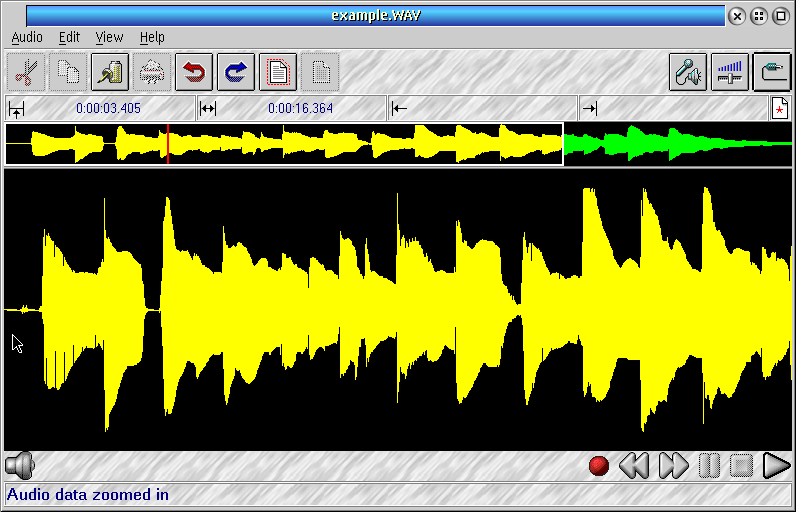
and then finally I want to apply the Fade Out effect to the end of my track.
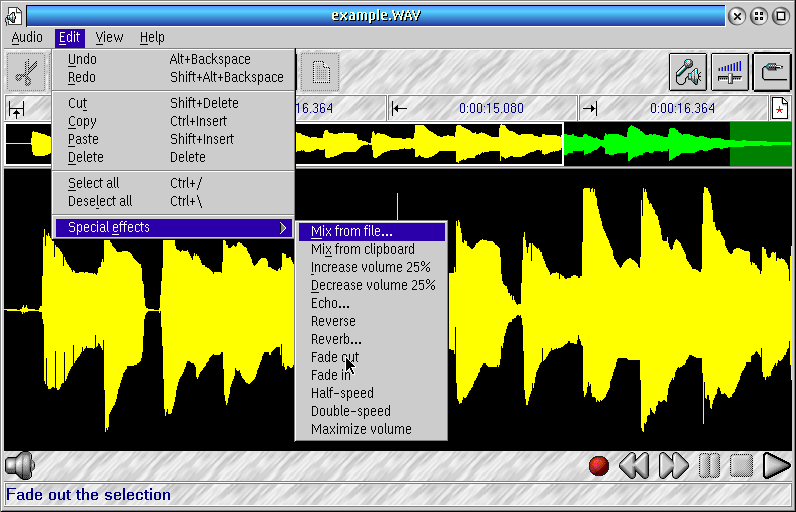
As you can see, the process is relatively simple. The best way to learn how to do digital recording with this app is to just start playing around with it and see what you come up with.
[Feature Index]
editor@os2voice.org
[Previous Page] [Newsletter Index] [Next Page]
VOICE Home Page: http://www.os2voice.org