 VOICE Home Page: http://www.os2voice.org |
[Previous Page] [Next Page] [Features Index] |
 VOICE Home Page: http://www.os2voice.org |
[Previous Page] [Next Page] [Features Index] |
|
By Stefan
Schwarzer ©June 2000 Micropress, Inc. : http://www.micropress-inc.com/ VTeX/2 : http://www.micropress-inc.com/os2/ Installation Files: ftp://tug.ctan.org/tex-archive/systems/vtex/ |
In my last article, I also mentioned VTeX/2,
a typesetting program to convert LaTeX source code directly to PDF files, Adobe's
Portable Document
Format. Meanwhile, version 7.00 of VTeX/2 has been released and now includes
more documentation and a PostScript generation mode.
VTeX is freely available for OS/2 and Linux. Contrary to what VTeX's output during
the translation suggests, these versions can be used at no charge for personal or
commercial applications. However, it is not allowed to include VTeX in other software
without explicit permission from MicroPress.
From now on, I will omit the "/2" part in the name of the distribution
and refer to "VTeX" only.
If you plan to generate either PostScript or PDF as final output file format
(which satisfies almost all users), you may use VTeX which contains all standard
macro packages and fonts but lacks the tools BibTeX and makeindex.
If you need them, you have to obtain them from CTAN
separately or have to install emTeX/TDS in parallel on the same partition. (This
is described in my previous article.) Because
emTeX/TDS contains an installation program it is easier to install, hence, I recommend
the latter way. For this, you need an emTeX/TDS version numbered 0.52 or higher.
In the parallel installation, VTeX and emTeX/TDS will share the same packages and
fonts.
The needed files for the installation can be retrieved from ftp://tug.ctan.org/tex-archive/systems/vtex/;
they are contained in the directories common
and os2. Get all
the files in these both directories.
After having downloaded them you have to follow the instructions in the file
readme-os2.eng. Don't forget to reboot.
To try the examples below, you should also get GSView
and Adobe's Acrobat
Reader and install them as well.
Now, save the text file as voice2.tex to a working directory of your choice. Then, open an OS/2 command window and change to that directory and translate the LaTeX file. (The drive letter has, of course, to be substituted with that of your actual partition where your working directory resides.)
\documentclass{report} % we write a report
% This line is yet commented out but needed later: %\usepackage{hyperref} % enable hypertext links % in the table of contents
\begin{document}
\tableofcontents % put a table of contents here; this % will also generate the PDF index
\chapter{Introduction} % our first chapter
\chapter{Installation of VTeX}
\section{Dummy section}
\section{Second section}
\chapter{An example}
\end{document}
Note: You have to repeat the last command to build the table of contents. (The reason why you need this is discussed in my previous article.) The output of the last command should look about like
The line
Output written on voice2.ps (4 pages, 57385 bytes).
Start GSView to inspect the generated PostScript file voice2.ps:
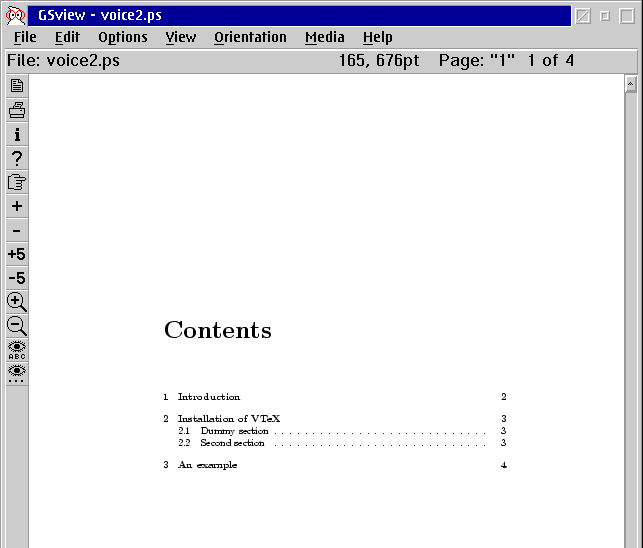
Making a PDF file with links for the table of contents
Now return to your editor and remove the "%" in the first column of the
second line to cause the inclusion of the hyperref package.
The file is typeset with
on the command line which generates a program output similar to the one shown above. Again, you get four pages.
To view the result of the translation, double click the Acrobat Reader icon and
open the freshly generated file. The Acrobat Reader window should look like the
screenshot below.
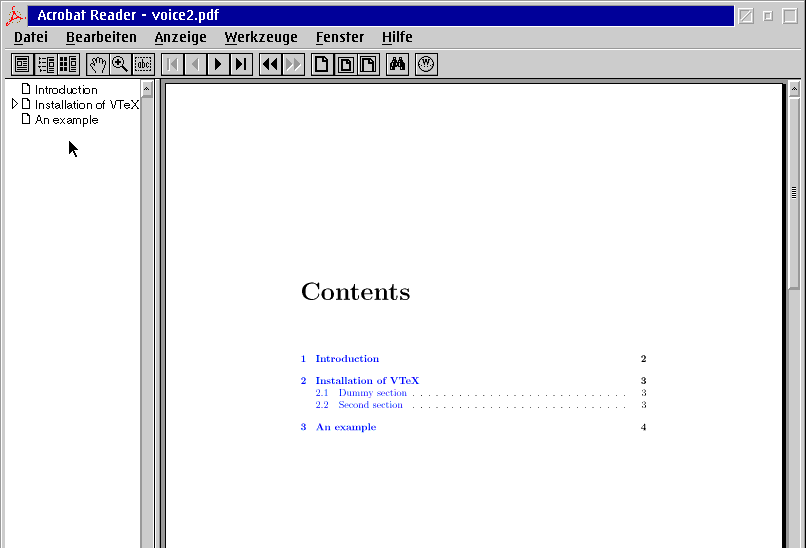
On the left side (pointed to with the mouse) you see an overview of the document's
structure, derived from the table of contents that the LaTeX document supplied by
means of the \chapter and \section commands. If you click on the
hollow triangle, the sections of the corresponding chapter become visible. From
here, you may jump to the contained chapters and sections.
On the right side the first page of the document is shown. Note that some text
lines are blue; these are links. Try them as well to jump to the chapters and sections.
(Of course, you may also flip through the document with the black triangle buttons
on the top.)
After it, insert
\chapter{Installation of VTeX}
This command attaches a label to the chapter so that it can be referenced from other places in the text. To insert such a pointer, search for
\label{installation}
and add
to below the last line of the text. (There has to be a blank line above the added sentence to introduce a new paragraph.) Note that the name of the label, 'installation', is the same for both commands.
This link points to chapter \ref{installation}.
and add the lines
In the previous issue of the V.O.I.C.E. Newsletter, I described what TeX and LaTeX are, which distributions exist and how a particular LaTeX distribution, \hypertarget{target:emTeX}{emTeX/TDS}, can be installed and used. If you are new to LaTeX you should read that article before you try to understand this one ;-).
after the last line of the last chapter (leaving an empty line above the insertion). The \hypertarget command is similar to the LaTeX \label command while \hyperlink is comparable with \ref. However, \hyperlink needs an additional text argument; \ref gets the reference text through the position of the corresponding label.
This link points to the mentioning of the \hyperlink{target:emTeX}{emTeX/TDS distribution}.
(again with an empty line above) to the last chapter, "An example".
This is a link to the \href{http://www.micropress-inc.com/os2/}{VTeX/2 homepage}.
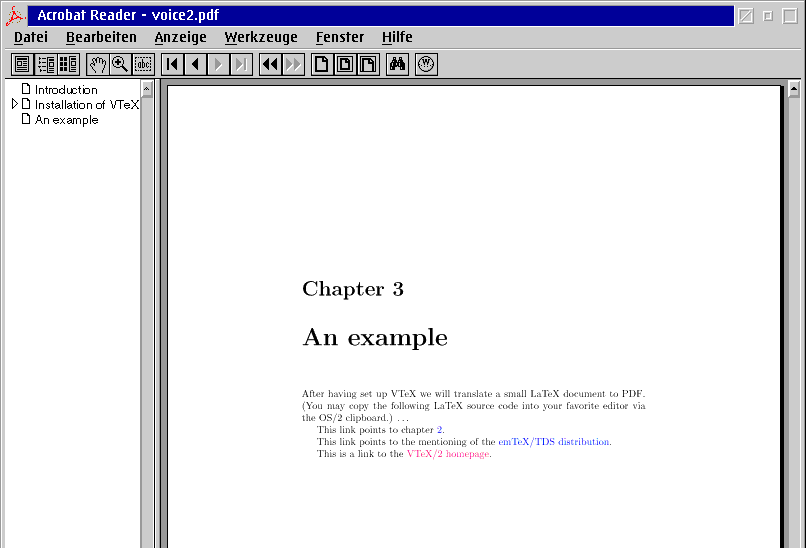
You see three colored links:
To trigger the links, you have to position the mouse pointer over them, so that
the hand turns into a pointing finger.
We have seen that PDF files not only allow to incorporate links with their corresponding
targets but also that this feature can be used with VTeX/2 in several ways, depending
on the type of the link.
Thus, you get the ability to typeset scientific (and other) documents in high
quality and additionally make use of hyperlinks in the text, either generated by
standard LaTeX commands like \ref or by special commands contained in the
hyperref package. In contrast to programs like Acrobat Distiller, you get
the native OS/2 software for this at no charge. (Though this hasn't been covered
in this article, VTeX, like the Distiller, is able to include PostScript graphics
files into PDF documents.)
I thank Walter Schmidt for his valuable comments during the preparation of this
article.
© 2000, Stefan Schwarzer