
VOICE Home Page: http://www.os2voice.org
[Newsletter Index]
[Previous Page] [Next Page]
[Feature Index]

VOICE Home Page: http://www.os2voice.org |
June 2003
[Newsletter Index]
|
| By Mark Szkolnicki© June 2003 |
One of the biggest complaints related to the OS/2 and eComStation (eCS) operating
systems has been lack of native support for viewing and listening to modern multimedia
files.
Support under OS/2's multimedia subsystem (known as MMOS2), has not been updated
by IBM for years. Programs such as PM123 (developed by Samuel Audet and Teneli Leppa)
and the CW-Multimedia classes from Chris Wohlgemuth have allowed OS/2 - eCS to play
MP3 and OGG audio files on the desktop; however, native support for video files
in the latest MPEG (DIV-X), AVI, MOV, QuickTime and other formats has been lacking.
Also, while IBM has provided a UDF installable file system which may be used
under OS/2 - eCS to access DVD data disks, no one had created any software to play
DVD videos, until now.
From a team of developers in the former USSR comes WarpVision, two programs which
play a wide variety of video and audio formats natively under OS/2 - eCS.
I say two programs, as WarpVision comes in two versions - a graphical user interface
version (known as WVGUI) and a command line based version (known as WVCLI). They
are two different programs, both of which are being actively developed.
Builds of WarpVision are being produced almost weekly, and have a dated build
number as part of the name (eg. WVGUI20030119.ZIP), with an increasing number of
features. For the purposes of this review, I will describe features present as of
the April 8, 2003 build.
For the GUI version, an INI file called VIDEO2.INI is created the first time
the program is run. If a new build is installed over an older build on your system,
this file should be deleted prior to running the new build, to ensure that unexpected
consequences (like freezes, system TRAPS or inability to run the program) do not
occur.
To run most video and audio formats which are currently supported, the base program
(either WVCLI or WVGUI) is all that is needed. However, to play DVD video, you will
need to undertake some additional configuration for your system.
Hardware items mentioned in the WarpVision documentation include:
DMA mode is enabled by activating Bus Master mode for the device in question.
For drives which do not support this mode automatically, this can be done by adding
the appropriate parameters to the device driver statement for IBM1S506.ADD or DANIS506.ADD,
usually /a:1 /u:0 /BM, for DVD drives connected as the master device on the secondary
IDE controller (consult the appropriate documentation if your system is configured
differently).
Most DVD drives manufactured post-2000 contain software which checks for a specific
region coding on the DVD (known as RPC-2 drives). If the DVD region coding is set
for a region which does not match that on the DVD Drive, the disk will not be played.
Warpvision does provide a workaround for the region limitation, using a Regionset
utility provided with the package; however, there are limitations and cautions related
to this utility, so the documentation should be read carefully before you even consider
using it.
UDF is the Installable File System (IFS) which allows the OS/2 - eCS operating
system to read the formatting on DVD Disks. To read DVD disks correctly, WarpVision
needs at least v1.1.3 of UDF installed. It also works with the latest version of
UDF support (v2.1.1), which is available through IBM Software Choice or on the eComStation
web site, although the WarpVision FAQ file does not indicate this at the time of
writing of this article.
In the CONFIG.SYS file for the system, the IFS statement for UDF support (eg.
IFS=X::\OS2\BOOT\UDF.SYS where X is the partition where OS/2 - eCS is installed)
must be present BEFORE the IFS statement for supporting the CD file system (eg.
IFS=X::\OS2\BOOT\CDFS.SYS), in order for the DVD to be recognized and played correctly.
The SNAP (formerly SDD) drivers from SciTech Software support a wide range of
video chipsets under the OS/2 - eCS operating system. WarpVision specifically recommends
use of these video drivers to allow correct operation of the program for playback
of all video formats, especially if a program called WarpOverlay is used in conjunction
with WarpVision (see below).
Other video drivers may work correctly with WarpVision, but considering that
all my systems currently have the SNAP drivers installed and performing well, I
have no experience with any other driver configurations.
The DANI series of drivers have been developed by Daniela Engert, as a substitute
for the original IBM supplied disk drivers. Dani's DANIS506.ADD driver extends and
enhances the support for many mass storage devices, while DANIATAPI.FLT provides
extended support for ATAPI type devices, including the ability to allow ATAPI devices
to be recognized and accessed through the ASPI interface as an SCSI device.
I currently use v1.6.4 of DANIS506.ADD and DANIATAPI.FLT v0.3.14 on two systems
which operate successfully with WarpVision DVD playback. I have used the earlier
v1.5.2 (DANIS506.ADD) and v0.3.12 (DANIATAPI.FLT) versions successfully as well.
Use of the more current DANI drivers have solved many problems with DVD playback
on WarpVision which have been reported by others.
DVDCSS.DLL is a separate plug-in file which is not distributed with WarpVision.
It is based on open source work undertaken by the VideoLAN project (www.videolan.org),
which is developing a media player for use in various operating system environments.
DVDCSS.DLL has been ported to OS/2 - eCS (current version 1.2.4), and is required
by WarpVision to allow DVD information to be decoded successfully. The DLL needs
to be placed in the same directory where the WVGUI or WVCLI executable file is located.
DVDCSS.DLL may have some legal issues related to it's use, based on the country
you are in, so you should check prior to using it.
WarpOverlay is a set of video processing extensions to the SDD / SNAP video driver,
developed by Valery Gaynullin, which provides OS/2 - eCS with hardware based enablement
for video overlays, scaling and color conversion. It currently supports various
nVidia, TNT, ATI, Matrox, 3DFx, S3, NeoMagic and Intel video chipsets. The program
is shareware, and may be purchased and registered through Mensys
These video extensions are the successor to HWENDIVE, which was also developed
by the same author. HWENDIVE used the DIVE video support built into OS/2 - eCS to
provide video playback. WarpOverlay does not use DIVE for video support.
A version of the SNAP or SDD video drivers must be installed on the system for
WarpOverlay to work properly. It should also be noted that installing an updated
version of SNAP or SDD will overwrite the CONFIG.SYS settings for SNAP / SDD which
have been modified by WarpOverlay, and return them to their original settings. If
you receive a message that WarpOverlay is not installed properly when attempting
to start a DVD, with WarpOverlay setting enabled, check that the following line
is present in your CONFIG.SYS:
If the line only says SET C1=SDDGRADD, either add the other parameters back in, or reinstall WarpOverlay, which will rewrite the necessary parameters.
Support for use of WarpOverlay is built-in to WarpVision, and may be configured
in the WVGUI settings notebook or through command line options in WVCLI. While it
is not specifically required that WarpOverlay be installed, it has been my experience
that WarpVision DVD playback is much smoother using these video extensions (decoded
as YUV422), as opposed to the default RGB16 decoding method.
The README which comes with the WVCLI program contains detailed information on all the options for running audio, video and DVD files. As a minimum, the video or audio file to be run needs to be specified, along with its location. In the case of a DVD disk, the drive letter needs to be specified.
Options that can be added to the command line include:
WVGUI may be run from the directory where the program is installed, or by placing an icon on the desktop, and clicking on the icon to start the program.
-noaudio
Disable audio
-44100
Resample audio 48kHz to 44kHz
-48000
Resample any audio sample rate to 48kHz
-adevXX
Select audio device 0...
-aidXXX
Select audio channel (MPEG: 0-31 | AVI: 1-99 | ASF: 0-127 | VOB: 128-...)
-vrgb
Output decoded frames in BGR24 (default)
-vyuv
Output decoded frames in YUV422 (usable if you have hwendive or WarpOverlay)
-idx
Rebuild AVI file index
-vaspect
Keep aspect ratio
-vidXXX
Select video channel (MPEG: 0-15 | AVI: ...)
-bri
Bright (-128 / 128)
-pricls
Priority class 0 - 4 (3 by default)
-pridta
Priority delta -31 - 31 (-31 by default)
-win
Show movie window at startup
-nowin
Don't show movie window at startup
-f<file>
Load media file at program startup
When WVGUI is run for the first time, the program will open with two windows,
with a default skin.
The first window contains the controls for the program. The control panel contains
buttons and sliders to control playback, similar to controls in programs like PM123
and WinAmp. Like these programs, WarpVision's control panel style can also be changed,
using other skin designs (BMP or PNG format), which have been created by various
authors (many of these skins are available for download on the Warpvision web page
- one (wvgui_mediapl15_skin.zip) is currently available on Hobbes).
The setting notebook for WVGUI can also be accessed from a button on the control
panel.
The second window will display a video file that is being run. The window may
be scaled to a larger size by pulling at a corner of the window with the mouse cursor.
Video files may also be run full screen, by right clicking on the video window,
and choosing the full screen option. For the current version of WVGUI, moving the
mouse to the bottom of the screen in full screen mode will surface the control panel,
allowing adjustment to a video file being played.
Various hot keys are described in the documentation, for use with both WVGUI
and WVCLI, and may be used to control various aspects of video playback. These hot
keys include the following listed in the documentation:
Hot keys which work only if the "Keep Aspect Ratio when resizing" setting is enabled:
Ctrl-Enter or F
Toggle FS/Window
Space or P
Pause
Left and Right cursor
Seek forward/backward at 10 sec
Up and Down cursor
Seek forward/backward at 60 sec
PgUp andPgDown
Seek forward/backward at 600 sec
+ and - or Q and A
Sync correction
Grey (NUM Pad) + and -
Audio Volume
< and >
Brightness
Esc
Return from fullscreen
M
Mute/Unmute
Alt-<n>
Snap window to <n> (where n-digit number)
Ctrl-P
OSD progress bar on/off
Z
Save current snapshot to PPM file. PPM file name is looks like: <original_file_name>_hh_mm_ss.ppm
Hot keys which work only if the "Use WO (Warp Overlay) if present" setting is enabled:
Ctrl-1
force aspect 16:9
Ctrl-2
force aspect 4:3
Ctrl-3
force aspect 16:9 with cutting edges
Ctrl-4
original aspect
Right clicking the mouse on either window will also access other menu choices for the window in question. Some additional properties or settings may be accessible from buttons on the player, depending on the skin you are using.
W and S
Hardware brightness (Pressed with control will reset to default)
E and D
Hardware contrast (Pressed with control will reset to default)
T and G
Hardware saturation (Pressed with control will reset to default)
Y and H
Hardware hue (Pressed with control will reset to default)
The version currently being reviewed also has the ability to autoplay DVD/CDs
when they are inserted, if the appropriate setting is checked in the DVD/VCD
tab of the settings notebook.
As no menu selection capability is currently available in WarpVision, individual
titles or chapters need to be selected for playback, using the command line for
WVCLI, or the DVD/VCD setting tab for WVGUI. For full movie playback, normally all
that is required is to select the first title on the DVD; however, for DVD's containing
episodes of a series or special features, other titles or chapters may need to be
selected, depending on the way the individual DVD's have been organized.
For playing individual media files, a playlist option is available, accessed
from the menu on the control panel. Various media files can be added to the playlist,
and played individually, randomly or in sequence. Other menu settings are available
for manipulating files in the playlists. Currently, drag and drop to the playlist
is not supported.
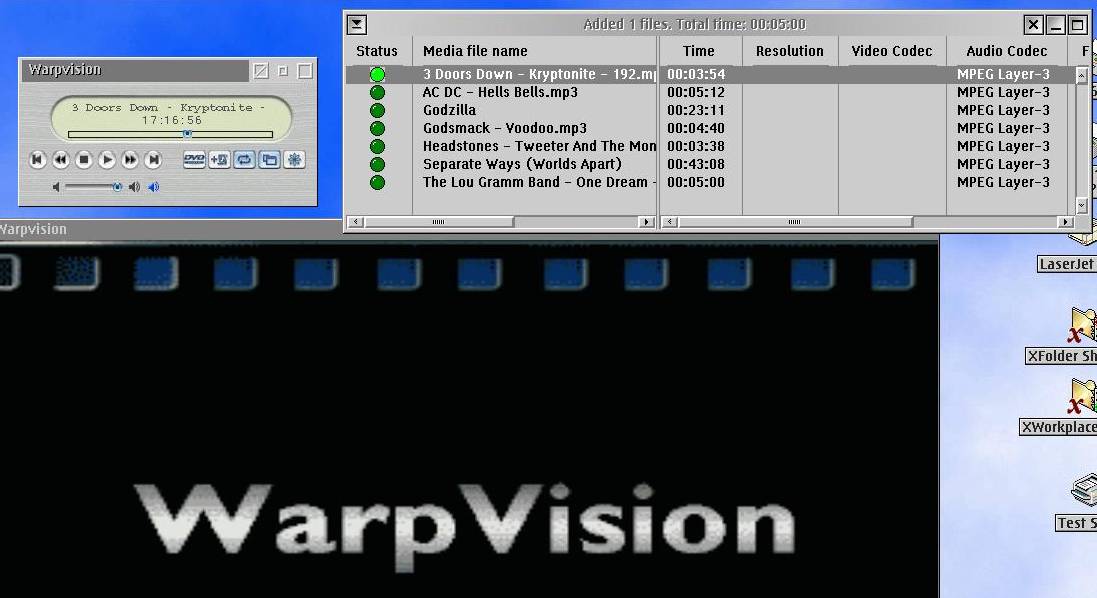
Audio ID - For proper DVD playback in various languages, the Audio ID
number needs to be chosen/entered in the Audio ID box. The Audio ID for English
is 128.
The audio ID's are not obvious, and may require some lurking on various forums
to get the correct setting for other languages. Running WarpVision CLI with DVD
settings can also be used to determine what the proper Audio ID is for your specific
region or country, based on the screen information displayed when the program starts
running.
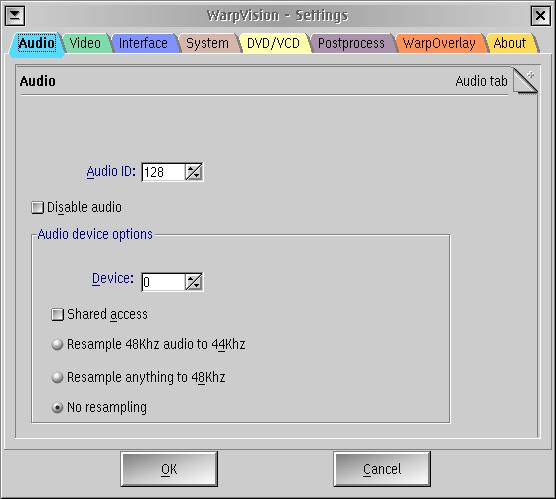
For running other files (eg. AVI, MP3 files), I've found that I had to set Audio
ID to -1 to get them to play sound properly.
Disable Audio - Self Explanatory
Normalize - Normalize provides the ability to play audio files which were
recorded at different volumes at the same volume. (This option was recently added
and does not appear on the window capture above).
I've found that certain files (eg. .AVI files with sound) will play only static
if normalize is enabled. MP3's play fine with or without normalize.
Device - not sure about this one
I assume this setting allows a choice of audio device if more than one is present.
Works fine for me for all multimedia files at the default setting (0). I currently
have only one audio device in each of my systems, though.
Shared Access - allows audio device access to be shared if more than one
program is running.
Resample - three buttons, which allow resampling of sound files or disks
with sound from 48 Khz to 44 KHz, all to 48KHz or no resampling. I've found no resampling
to be suitable for all my systems using WarpVision.
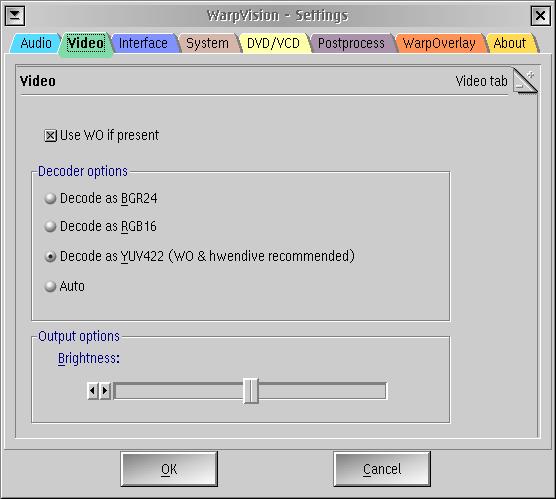
This tab controls video display and decoding functions.
Use WO if Present - Enables use of WarpOverlay if these hardware extensions
have been enabled. If this box is checked, decoding settings will automatically
be set to YUV422.
Decode as BGR24 - Having WarpOverlay installed, I have not tried this
decoding option
Decode as RGB16 - Default Option. My experience is that decoding of AVI
and DVD files using this method results in video which is quite jerky and/or off
color, depending on the video media file played.
Decode as YUV422 - Used with WarpOverlay, this option provides smooth
and crisp video when playing both AVI and DVD files. I have used both HWEndive and
WarpOverlay since testing WarpVision, so I have not tested this decoding method
without these enhancements installed, to see what would happen.
Auto - automatically chooses decoding method. I have not used this setting.
Brightness slider - controls the brightness of the picture shown in the
video window. I have had to adjust this setting for displaying AVI files taken with
a digital camera, to allow the files to display properly.
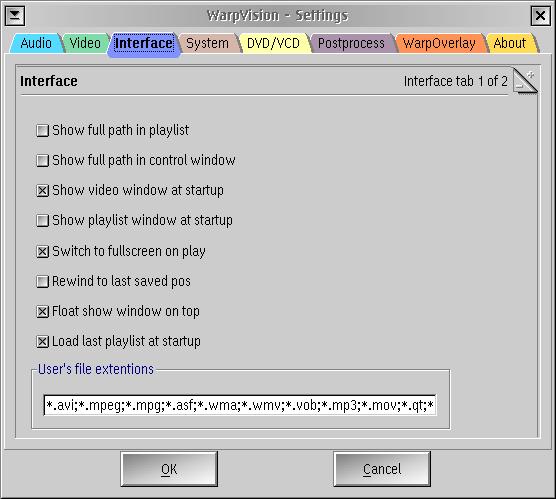
The interface tab (2 pages) allows the user to adjust how the WarpVision interface
will behave on start-up. It includes various checkoff settings controlling playlist
and window behavior.
The second page of the Interface Tab also includes a drop down list for choosing
specific Subtitle language code pages, and settings for enabling various set aspect
ratios, when viewing video files.
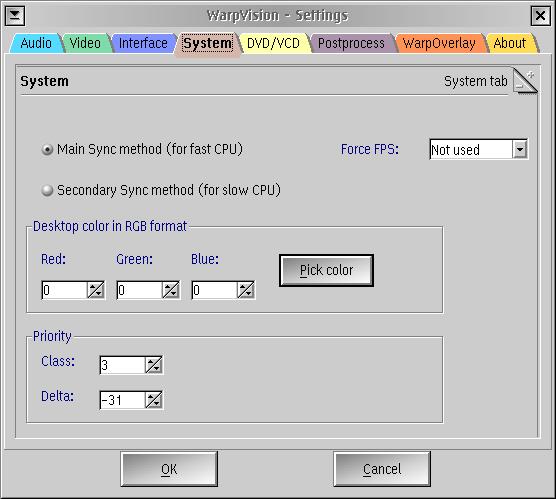
This tab controls how the WarpVision program will interact with the system hardware
and operating system software. The menu consists of various check-off boxes which
may be enabled or disabled.
Main Sync Method - Controls synchronization between video and sound on
DVD's, and allows the display rate, in frames per second to be adjusted manually.
Recommended method for fast CPU computers.
This is the default setting, which I've found acceptable for running on my computers
with DVD playback equipment installed (1.2 Ghz Pentium III and 1.54 Ghz AMD 1800+).
I have had sound synchronization problems with WarpVision, but have not found that
manual adjustment of the frame rate has affected the problems in any way.
Secondary Sync Method - An alternate synchronization method for use on
slower computers.
Desktop Color in RGB Format - I've never changed this option or experimented
with it.
Priority Class and Delta - I assume these control CPU load and program
priority. I've never changed them, as default values on my systems seem to be acceptable.
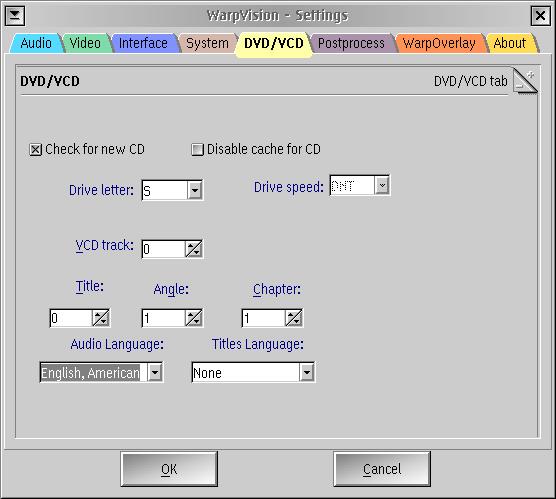
Check for New CD - If enabled, will automatically check for a new CD or
DVD which has been inserted and attempt to play it.
Disable Cache for CD - Self Explanatory
Drive Letter - the letter of the DVD or VCD drive on your system.
Drive Speed - allows the DVD/VCD drive to be run at a setting below the
maximum if desired (lowers noise level of drive). Works only for IDE based drives
(ie. cannot control drive speed on SCSI based drives)
VCD Track - controls VCD track to be played. I have no VCDs, so I have
not been able to test this function.
Title, Angle Chapter - Controls playback on a DVD.
Some DVD's contain complete movies which are played from the beginning, while
others contain individual episodes of series, or separate features. This section
allows you to select the specific location on the DVD you want to play, when starting
the DVD.
As no menu support is currently available in WarpVision, you will have to manually
select the correct setting for the DVD to be played. Usually, leaving the default
Title 0 (select title with maximum length) or selecting Title 1 on a movie is good
enough to allow full playback of the movie. For episodes of a series, other titles
or chapters may have to be selected, depending on the DVD, in order to view the
appropriate area on the disk.
Some trial and error may be necessary to find the appropriate settings (ie. playing
the DVD with various Chapter and Title settings, to find the correct ones).
Audio Language - Needs to be selected to get proper language playback.
Settings are plain text, as opposed to numbers in the Audio ID box in the Audio
Tab.
Title Language - If subtitles are used, this tab sets the subtitle language.
These settings are also in Plain Text.
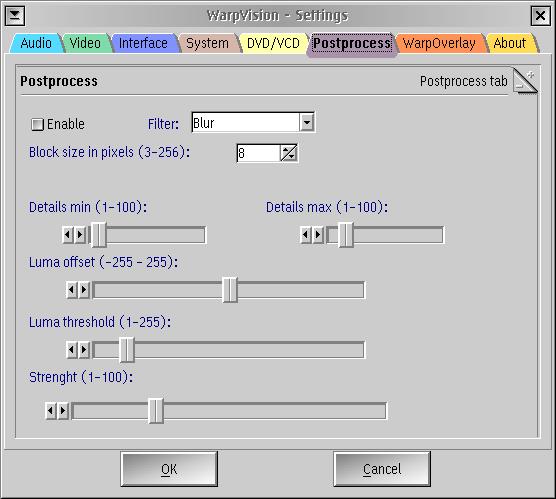
Postprocessing may be required for certain types of media files, to eliminate
artifacts (eg. black squares) on the video which may have been created during the
recording process. WarpVision GUI contains a wide variety of postprocessing settings.
Detailed information on postprocessing is located in documents contained in the
DOCUMENT subdirectory created when WarpVision GUI is installed. I have not tried
or used any of the postprocessing settings, as I've found the default settings to
be acceptable.
I have not played with any of the settings present in this tab. as I've found
the default settings to be acceptable for video playback on my systems.
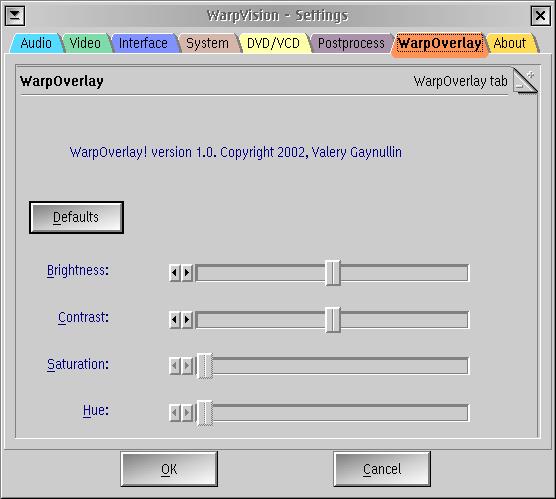
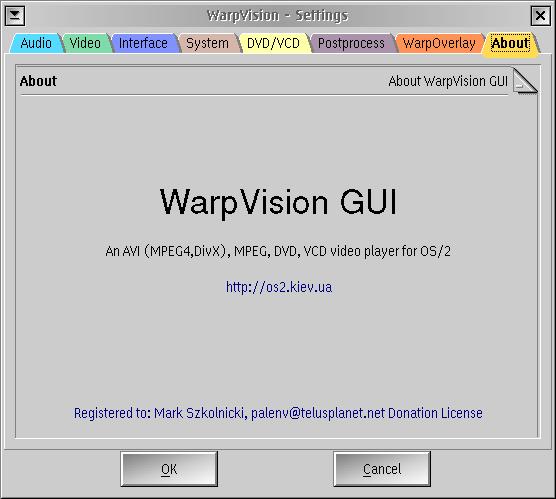
I have tried video playback of AVI files created by a Canon Digital Elph camera,
DivX trailers for commercial movies and DVD disks for various movies.
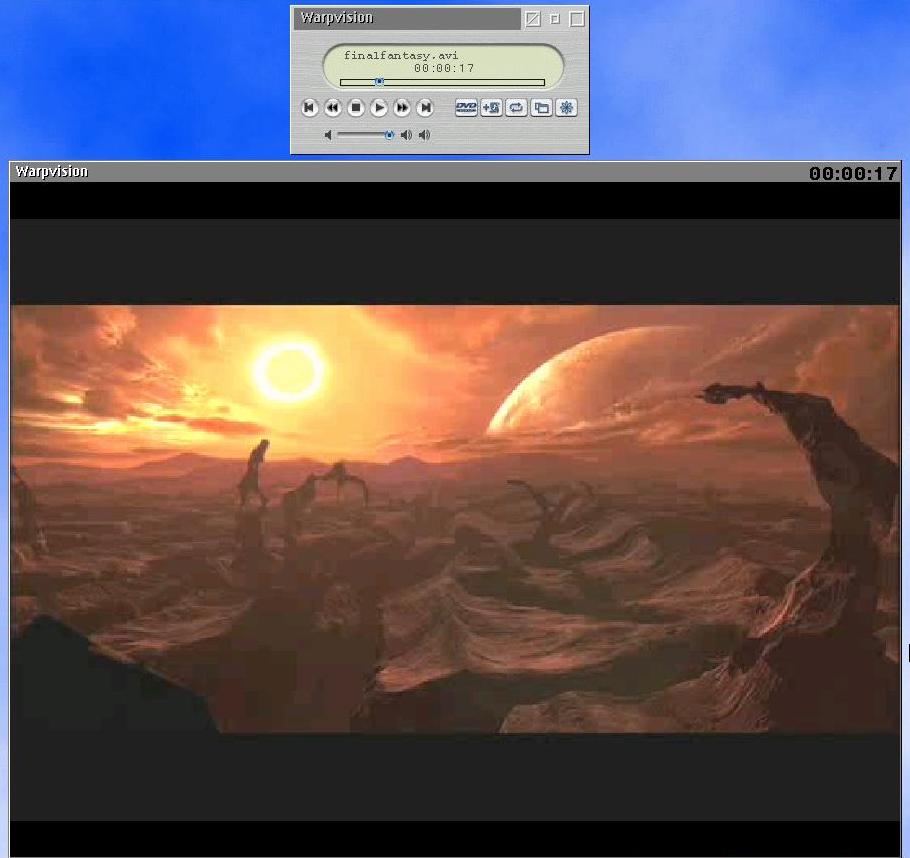 Screen capture of scene from Final Fantasy: The Spirits Within
DIVX movie trailer
Screen capture of scene from Final Fantasy: The Spirits Within
DIVX movie trailerUsing the current setups and settings which I have described previously on the
two computers tested, I've found the video playback quality for most files to be
very high, with no blurring or fuzziness, even when displayed fullscreen on a 17"
monitor. Some fuzziness is observed with the AVI files created via my digital camera,
but the problem is related to the camera itself (limited to resolutions of 320 X
240 or 640 X 480 only, for video AVI files). Use of a playlist for video AVI and
DivX files also works perfectly.
I needed to vary the audio ID settings in the audio tab for DVD settings and
AVI / DivX settings (DVD Audio ID 128 as opposed to AVI / DivX Audio ID -1), and
also uncheck "normalize", to get audio playback for AVI / DivX; otherwise,
most settings which I previously described can be used for all video playback which
I have currently tested.
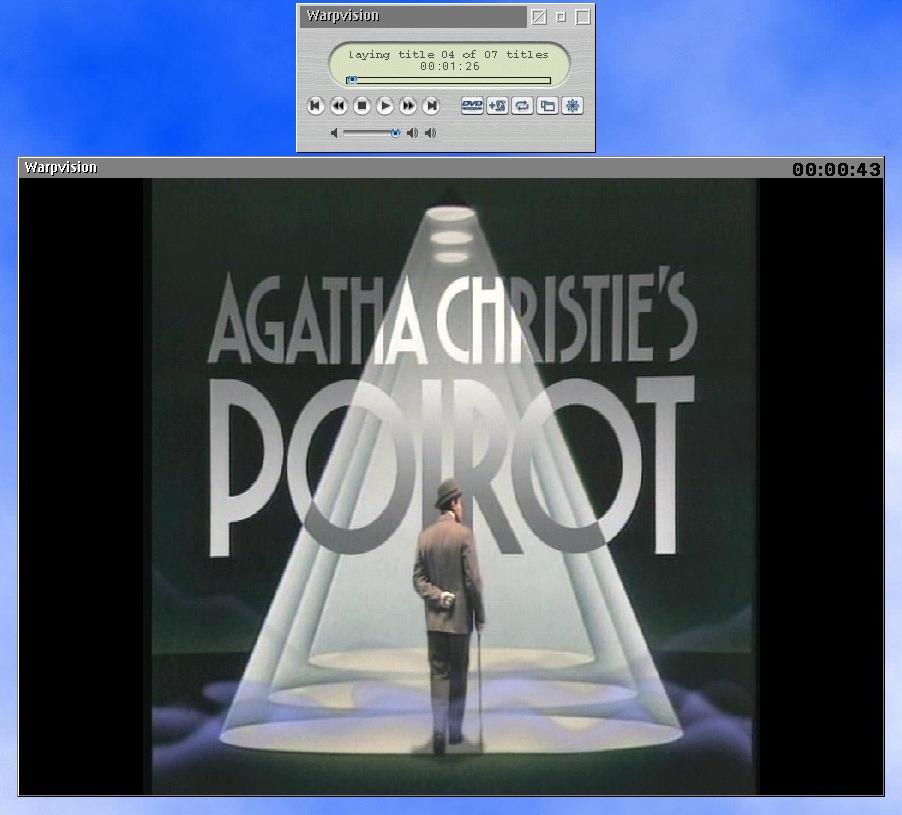 Screen capture of opening credits from a Poirot mystery episode on DVD
Screen capture of opening credits from a Poirot mystery episode on DVDI've found the audio produced by WarpVision for video playback to be extremely
high quality as well. However, some problems have been experienced with both sound
synchronization and getting sound to work with various OS/2 - eCS based sound drivers
(see Current Program Limitations).
I have tried audio playback of MP3 files created through LeechMP3, as well as
MP3 files provided by other individuals.
I needed to set the audio ID settings in the audio tab to "-1", to
get audio playback to work. MP3 files also work correctly on 5 systems tested whether
"normalize" is checked in the Audio Tab or not.
I've found the MP3 audio produced by WarpVision to be extremely high quality,
and comparable to audio produced by PM123, my other audio player or choice. Use
of a playlist of audio files also works perfectly.
The most noticeable on-going problem on my test systems is sound synchronization
and sound playback for DVD's, under WVGUI.
The two systems with DVD capabilities which I have used for testing WarpVision
GUI use the UniAud audio drivers from IBM developed by Innotek in Germany, and a
Crystal based chipset.
In the case of the system using the UniAud drivers and a Soundblaster Live! card
(AMD 1.54 Ghz desktop with a 6X SCSI Yamaha DVD drive), sound cuts out after playing
for between 5 seconds and 1-2 minutes, depending on the DVD which is being played.
This has been consistent throughout testing of various builds in the last 3 months.
As an additional test on this system, I reverted back to the SBLive! drivers
v0.81, to see whether any difference was observed. Results again were mixed.
In some cases, the same DVD's used in the first tests continued to play past
the point where the audio cut out with the UniAud drivers. However, jerky video
was observed, and the audio for the disk cut in and out. In one case, the video
froze at the title track for a TV episode, but sound continued to play for another
five minutes, then cut out.
In the case of the system which contains the Crystal based chipset (ThinkPad
A30p with a Matsushita DVD/CD-RW combo drive), sound plays perfectly while the DVD
is running, but is out of synchronization with the video being displayed by 1-3
seconds (ie. the sound lags behind the video being displayed). I've attempted to
adjust various sound, hotkey and frame rate settings on the settings pages, without
improvement.
I have not used WVCLI for testing purposes, so I do not know if this sound synchronization
problem also occurs on the CLI version as well.
From conversations with other users of the program, the DVD sound problems seem
to vary, and may be sound driver related, as some users experience no problems with
either playback or sound synchronization, while others can not get sound in DVD
playback at all.
Warpvision also does not support playback of DTS based DVD's at the present time,
although that may change in the future.
As mentioned previously, support is also not available for menu or scene selection
using the integrated menus available on the DVD's, but this may change in future
as well.
It has also been my experience that they are very responsive to technical suggestions
related to operation of the program, and inclusion of user suggested technical features
into the operation of WarpVision.
WVCLI comes with a README file which contains detailed information on command
line playback, with various options.
An INF file is included in the DOC subdirectory installed with WVGUI, which contains
some basic information about the program; however, limited information is provided
related to installation, set-up and configuration requirements, especially related
to playing DVD's.
This is to be expected, as development of additional functionality continues
at a fast and furious pace.
As WarpVision matures, it is anticipated that better and more comprehensive documentation
will be developed.
While built originally on GPL based code obtained from various sources for playing
different multimedia files (see the credits section on the WarpVision page), the
WarpVision team has advanced beyond the original sources to create an integrated
"one stop" program which is fast becoming an indispensable tool for accessing
and playing all modern multimedia files under OS/2 - eCS.
WarpVision is certainly not yet perfect, but its development has advanced the
multimedia capabilities of OS/2 - eCS by a light year.
References:
|
Mark Szkolnicki has been an OS2 / eComStation user and enthusiast for 12 years.
He is owner and senior consultant of Paladin Environmental Consulting Services Ltd., an environmental and emergency planning organization based in Sherwood Park, Alberta, Canada, which undertakes projects for organizations in Canada, the United States and Internationally. (website - http://www.paladinenvironmental.com)
[Feature Index]
editor@os2voice.org
[Previous Page] [Newsletter Index] [Next Page]
VOICE Home Page: http://www.os2voice.org