 VOICE Home Page: http://www.os2voice.org |
[Previous Page] [Next Page] [Features Index] |
 VOICE Home Page: http://www.os2voice.org |
[Previous Page] [Next Page] [Features Index] |
They appeal as a form of transfer media that most every computer can accept (within
limits of course, please read the review of RSJ for more
on limitations), yet with a much larger capacity (650 MB) then a standard 1.44Meg
floppy. Cost for CDR blank recording CD's runs from about $1.00 (in bulk) to $5.00
each and for CDR/W re-writable blank CD's run from about $5.00 to $10.00 each. You
can backup critical data to a CDR and be able to read it the same as any direct
access device, while a back up to tape can take a long time to retrieve a select
set of files. You can also make backup copies of existing CDROMs.
In this article we will review the RSJ CD-Writer for OS/2 software http://www.rsj.de/stage/en/cd_os2.asp
in use with a CDR/W drive; the Yamaha CRW4416SXZ external
SCSI drive.
For more on CDR drives and OS/2 you can check out Fernando Cassia's OS/2 Warp
& CD-Writers FAQ Page - http://os2cdrfaq.cjb.net.
It is somewhat out of date at this point, and focuses primarily on the HP CDR drives,
but it has a large body of information about older OS/2 CD writer software such
as Unite CD Maker and Gear for OS/2. There is also information about CD file systems
(Joliet and Rock Ridge) and CD Recording in general. There is mention of an updated
CD-Writer FAQ available by subscription in the future, but no details on how to
subscribe as of yet. When I asked Fernando about it he said it's still in the works
and we should be hearing more in a few weeks.
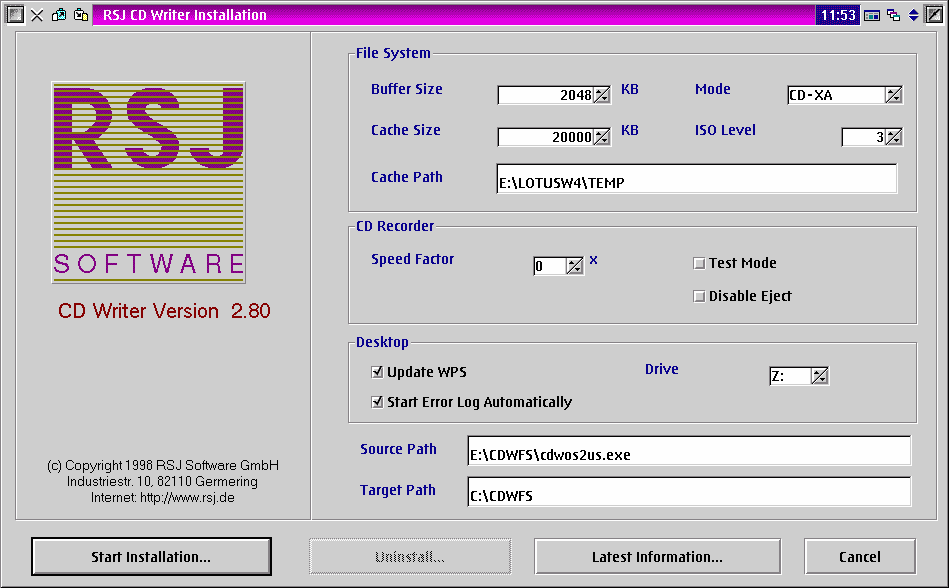
From the Install screen you set all the required parameters for the CDWFS, the
CD recorder, as well as the installation path. Once these are set all that is left
is to select the "Start Installation" button. CONFIG.SYS file is automatically
updated and a new folder is created on the Desktop. During the Installation you
will be prompted to enter a registration key. If you are just evaluating the software
you have to hit the Cancel button, and then the installation will proceed. That
is not very clear at first, since I thought cancel would stop the entire install,
but it doesn't. You can try RSJ for 30 days as shareware, and then register it directly
from RSJ, or your favorite OS/2 software supplier Indelible Blue, BMT Micro or Mensys
or others if you like it, otherwise it will give a message saying your temporary
key has expired and won't start. Both Indelible Blue and Mensys also sell a boxed
version as well, though it is more expensive (about $260 vs. about $189 for the
electronic version). The electronic version includes a 74 page manual in PDF format
(requires Acrobat Reader for OS/2, in fact one of the objects created in the RSJ
CD Writer folder is a URL to download Acrobat if you don't already have it).
Before you actually install RSJ you have to decide on the File system and drive
parameters to use.
Buffer Size is the amount of system memory set aside
by RSJ for storing data while writing to the CD recorder. RSJ defaults to 2 Meg
but suggests that this be increased for faster drives, recommending at least 4096KB
for a 4X drive
Cache Size is the size of memory (RAM and Disk) to
be used to store the data before it is written to the CD recorder. Once it reaches
that size the data is written to the CDR-CDR/W drive.
Cache Path is the location on disk where this cache
file is to be written to. The install defaults this to whatever you have set as
your TEMP directory in your CONFIG.SYS. They advise that the available free space
on the selected drive be four times the size of the cache to handle multiple write
operations (while one file is being written to CD, another one can be started to
write to cache).
Mode can be either CDROM or CD-XA. There are basically
two modes of writing CDs. The original single session CDROM mode which just about
any CDROM drive should be able to read, and the CD-XA mode which is the multi-session
format that older CDROM drives can't read. The default is CD-XA, but if you are
making a backup of files, you want to make sure that your CDROM can read the CD-XA
format, or when you need it it will be worthless to you. Also be aware that if you
have a CDR/W drive, that because the physical mechanism for writing CDR/W disks
is different, many older CDROM drives (less then 20X speed) can't read them. Just
another issue to keep in mind when deciding on the type of media to use for backups.
ISO Level - This effects the way directory/filenames
can be written. ISO 1 only supports the old 8.3 naming convention. That is an 8
character name and a 3 character extension separated by a period. ISO 2 names can
be up to 31 characters but contain only one period. And ISO 3 names can contain
up to 31 characters and periods. In addition both Rock Ridge (*NIX format supporting
up to 142 character names) and Joliet (microsoft format supporting up to 64 character
names) are supported.
Speed Factor is the speed at which you want the data
written to the CD drive. This is pretty much dependent on the drive. If you leave
the setting at 0 it will run at the drives default speed. If you have a 4X drive
(600KB/Second), but frequently have problems you may want to set this to 2X (300KB/Second)
to see if that clears up the problems.
Test Mode is an option to perform non-writes to the
CD recorder. That is everything goes through the motions but no updates are actually
applied. This is useful to see if the data can be transferred to the drive at the
selected speed without any errors.
Suppress Eject causes the CD recorder to not eject
the CD after you are done with the process and have detached the drive so it can
no-longer be written to.
When the install is completed you have to reboot to use the CDWFS since it is
started as an IFS in your CONFIG.SYS file. A backup of your original CONFIG.SYS
is saved. You will also have an RSJ CD writer folder on your desktop. The folder
contains an Installation Object (so you can uninstall or change parameters), the
aforementioned manual in PDF format, URL objects to RSJ web site and to download
the Acrobat reader, and an object to start the Error Log. The error log runs in
the background and only gets focus when there is a problem. The last two objects
in the folder are the CDView Folder and the CD Writer Control. A warning in the
documentation states that if you use one method to create a CD you should not then
use the other method on the same CD. That is CDView and CDWFS are mutually exclusive
methods of burning*2 CD's.
The basic operation is to open the source device (usually your regular CDROM
drive, which is the lower window in the below image.) and the target device (usually
your CD recorder, the top window in the image below). This is accomplished by dragging
one or more tracks from the source window onto the target window and then selecting
the red filled circle button to start the recording.
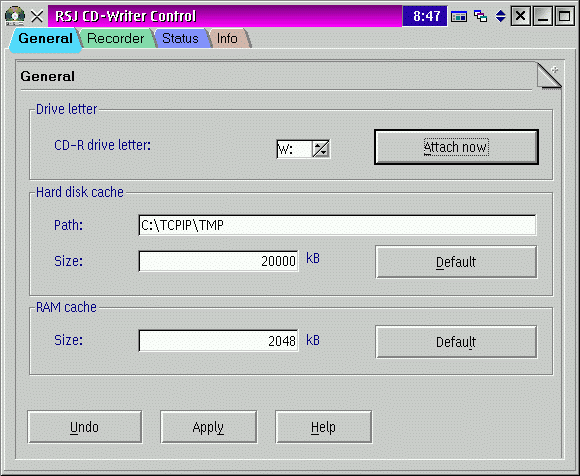
In my case for some reason I had to take an intermediate step first. When I tried
to record tracks directly from my IDE CDROM (A Toshiba 12X) I always received an
error saying the source drive wasn't fast enough. Even setting the record speed
to 1X didn't fix the problem. RSJ support suggested copying the tracks first to
the Hard Drive (The middle window in the above image). Then drag the tracks from
the Hard Drive to the CDR window and record them. That worked but required doing
it in stages since the entire Music CD was almost 500Meg and I didn't have enough
disk space to copy all the tracks to the hard drive at one time.
The response from RSJ support about this was "The speed of CDROM drives
refers to reading data CDs. Audio CDs will be read much slower. Most older CDROMs
are not able to read audio tracks at all, and most of the old drives, that are able
to do so, read with audio tracks single speed. I assume, that your 12x Toshiba is
one of those guys. So when copying audio tracks on the fly, the transfer rate is
on the limit, even at single speed. If the source CD contains some scratches or
dust, the CDROM drive slows down, so that a buffer underrun occurs. I assume, that
this happened on your machine."*3
So you need a reasonably new, fast source CDROM Drive
to really get the full benefit of CDView. In addition, I have found that my older
CDROM's won't read CDR/W disks (RSJ Support confirmed this saying "(approximately
20x or faster drives) are able to recognize CD-R/Ws"*4), and some older CDROM's won't read CD-XA (Multi-session)
CDROM's. Also before you can use any CDR-CDR/W disk outside the recorder, you have
to remember to finalize it. These factors must be kept in mind depending on how
you plan to use the finished CDs.
The tracks to be dragged are highlighted (Grey). Once you have finished dragging
(and before actually recording) them to the CDR window, you can then re-arrange
the sequence of the tracks by just dragging a track to a new position. Note that
in the above image in the CDR window (The top window), Track 04 has been moved to
the third position. The screen capture shows Track 02 (the CD-Note pointer image)
being moved to just after Track 03. There are a couple of visual cues as to whether
a track has been written yet. The icon (a note for an audio track, a file for a
data track) which is black when recorded, grey when not, and the Source column has
an entry until the track is recorded.
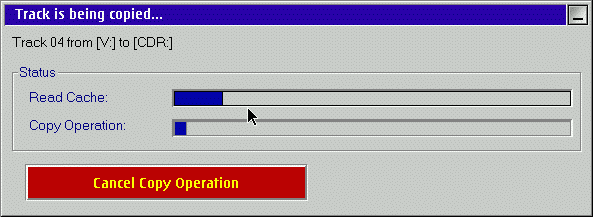
While recording, CDView displays a status window showing the utilization of the
RSJ software Read Cache as well as an over-all progress indicator of the copy procedure.
Most of the buttons on the CDView window are reminiscent of the controls on a
VCR or cassette tape player. Play, Pause, Record, Finalize, Eject are the main functions.
Play and Pause are only selectable for music tracks. Finalize is required to make
the CD readable by a regular CDROM drive. And Eject will cause the CD recorder to
open it's drawer. You can set the recording speed using the spin buttons.
The music note button is for setting audio recording parameters. This includes
the Start Offset and the pre-gap setting. Start Offset is used to adjust the starting
position of audio tracks if there is any clipping of the beginning of the track.
Pre-gap is the amount of pause between audio tracks and is usually 2 seconds. You
can adjust this down to handle any clipping occurring at the end of the track.
The Film symbol button is used to designate CD-XA tracks as video tracks. The
pencil eraser button is used to delete selected tracks and the recycle button will
refresh the window display. There is fly over descriptions of each button when the
mouse pointer is over the button. When you start to record tracks
So how does it work? Well I can't explain the technical part, but the the beauty
of RSJ, and the justification for the expensive price tag is it's simplicity in
action. There are two ways to attach the CD Recorder drive. You can use the command
line and type in CDATTACH W: or use the RSJ CD-Writer
Control panel shown below.
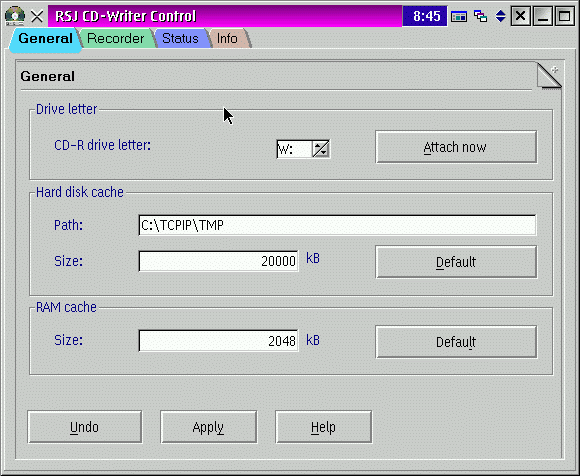
Either way once you attach the drive, it will create a new drive in your drives
folder with the drive letter you assigned. Once the drive is successfully attached
you will note that the Attach button morphs into a Finalize button. Don't press
that unless you are completely done writing to the disk. After you attach the drive
you have to first format the blank CD Disk the first time you use it. This is just
a matter of typing FORMAT W: at an OS/2 command prompt.
You can then access this new drive like any other, either from the command line,
or from any application. Depending on whether this is a CDR or a CDR/W drive you
will have additional menu items on the new drive objects popup menu. These are
Unseal CD, Erase CD, and Finalize CD. You can Seal a CD disk to make it write protected,
hense the option to Unseal Cd which removes the write protection. Erase CD is for
CDR/W drives (and CDR/W disks) only. Erase CD blanks the CDR/W completely, so you
have to format the disk again the next time you want to use it. If instead of erasing
the whole CDR disk you choose to delete a file or directory, all that is updated
is the directory tree. The space is still used up since each track on the CD can
only be written once. So CDR disks are not very useful for writing data that is
frequently updated, and CDR/W disks need to be erased after a point or they will
fill up as well.
Once the disk is formatted you can then perform just about any function that
you can do with a floppy or hard drive. you can COPY or XCOPY a set of files to
the CD to back up files, but be aware that CDWFS does not support Extended Attributes.
So you can't make a mirror copy of your desktop to CD. What you can do is zip
up all those files using InfoZip or PKzip or another OS/2 archiver that saves EA's
and then copy that file to the CD. When you are done writing everything you need
to the CDR-CDR/W disk then you have to finalize it. This closes the current session
and allows the CD to be readable by a regular CDROM drive. You can finalize a CD
session by using the Finalize button in the CD Writer Control window, using the
command line CDATTACH W: -c or by using the Drive object Finalize CD menu option.
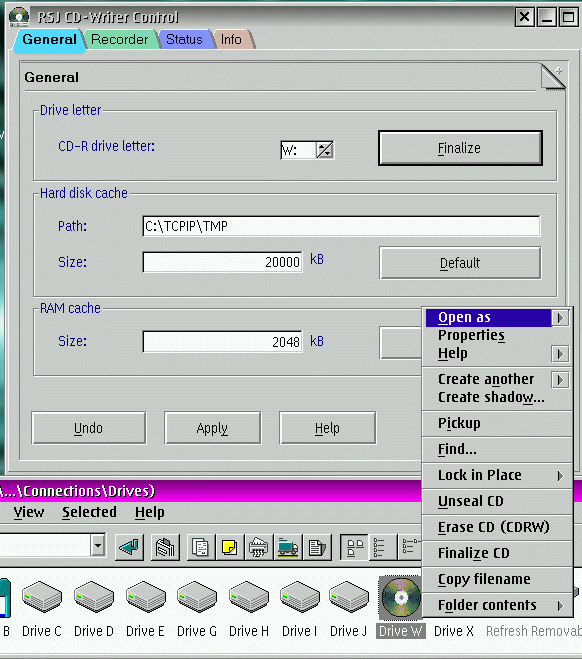
The RSJ CD-Writer object in the RSJ folder has a status page which shows the
disk usage. If you write a file to the CDR-CDR/W disk and then update or delete
it, the previous version will still take up space, but not appear in the directory.
So to see how much free space is actually available you can go to this status window
and click on the CD Status button. This will only work for an attached drive.
you can also use CHKDSK W: /V to get a display that includes information about the
CD session including files written, sessions closed, whether it's a formatted disk,
and the tracks used.
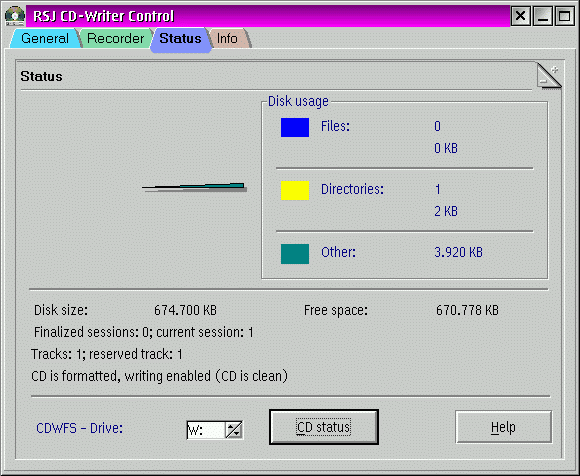
CDWFS is useful in that it can be accessed by network drives as well as local
drives. So you can copy files across your LAN to make backups to a CD Recorder.
Of course you have to attach the drive locally first, and start any shares on the
local drive before it can be seen by the network clients. This has been one of
the most useful features for me. I use my TR-4 Tape drive for full partition backups
since my application/data partitions now span over a Gig in size which even zipped,
would overfill the 650 Meg capacity of a CDR/W disk. I use the CDR/W drive for
backing up desktop images via PillarSoft's DTB (Desktop Backup). But you can use
anything you want including the command line, since it is just seen as another network
drive. Using DTB I have found it better to write the self-extracting zip archive
to a harddrive first and then copy the finished exectutable zip to the CDR/W drive.
Reason for this is while building the the SFX file, Infozip seems to use the CDR-W
to store temporary files, which because of the nature of the CD writer, aren't actually
deleted when they are no longer needed even though they don't and still take up
space on the drive.
Creating bootable CDs are possible as well using CDWFS. Hopefully in the near
future we will have an article devoted to this topic.
I found the response from the support email address fairly quick (that same day
or within a day) to some problems I had in my initial setup and subsequent testing.
As it turned out most of my problems were SCSI setup related. One problem I did
have with not being able to attach the CDWFS using the CD Writer Control, was fixed
when I updated to the most recent version (2.80 as of this writing).
A list of supported drives can be found at http://www.rsj.de/stage/en/Techos2.asp.
The manual is available online in HTML format <http://www.rsj1.de/us/cdwosdoc/cdwos2.htm>
and as stated above is included as a PDF file in the electronic distribution and
as a hard copy printed manual in the shrinkwrapped version.
The only current competition under OS/2 that I am aware of, is CDRecord/2 which
requires you to create the tracks yourself using a command line interface and then
write them to the CDR drive. It is a freeware port under the GNU license http://www.geocities.com/SiliconValley/Sector/5785/cdrecord/cdrecordmain.htm.
CDRecord/2 only supports SCSI devices since it relies on the ASPIROUT.SYS driver
for which there is no IDE equivalent. For some people CDRecord/2 is more then sufficient
to get the job done, but if you want the simple elegance of treating your CDR-CDR/W
drive as any other drive, including transferring files across a network to an attached
drive, then RSJ CD Writer for OS/2 is well worth the cost.
RSJ CD Writer for OS/2 - Shrinkwrapped version $260US & Electronic download
version $189US - Indelible Blue <http://www.indelible-blue.com/ibapps/products.nsf/by+partnumber/RSJ10>
Notes:
1. CDR/W = This is an acronym for Compact Disk Recorder/Writable.
CDR or Compact Disk Recorder, use only CDR disks which can only be written to once,
whereas CDR/W drives support both CDR disks and CDR/W disks which can be erased
and re-written multiple times.
2. Burning a CD = This is a common term for
writing to a CD media.
3. RSJ Support = This response was from Stefan
Beutler of RSJ Support support@rsj.de.
4. RSJ Support = This response was from Stefan
Beutler of RSJ Support support@rsj.de.