 VOICE Home Page: http://www.os2voice.org |
[Previous Page] [Next Page] [Features Index] |
 VOICE Home Page: http://www.os2voice.org |
[Previous Page] [Next Page] [Features Index] |
By Isaac
Leung ©September 2000Lexmark Optra E312 Product Info: http://www.lexmark.com/printers/laser/Optra/E312.html |
It didn't take too long for me to reject the HP 1100, which had the same street
price as the Optra E310 (within $5!). The E310 got great reviews in the local computer
press, and for the price, it was more fully featured. Even better, I found out that
the E310 was discontinued in favour of the newer Optra E312, which was even
better (more RAM and faster), and cheaper to boot!
|
Lexmark Optra E312 |
HP 1100 |
|
4MB RAM |
2MB RAM |
|
10 ppm |
8 ppm |
|
600DPI w/ 1200DPI enhancement |
600DPI |
|
PCL6 and Postscript 2 |
PCL5e |
|
Parallel and USB |
Parallel |
|
10,000 page/month |
5,000 page/month |
|
Win 3.xx, 9x, 2000, NT 3.51, NT 4.0; DOS 5.0 and up, IBM OS/2 2.1 or higher, AS/400,
UNIX, AIX 4.x; Compaq Tru64 UNIX 4.0, HP UNIX 10.x, 11.x; Red Hat Linux 5.2, 6.0
or higher; SCO OpenServer 5.x, Unixware 2.1.x, 7; SGI IRIX 6.x; Sun Solaris x86,
2.5, 2.6, 7, 8, Sun Solaris 2.5, 2.6, 7, 8; SuSE 6.1 Linux or later; Caldera OpenLinux
2.3 or later; Turbo Linux Workstation 3.6 or later; Apple Macintosh 7.5 |
DOS, Win3.xx, Win9x, 2000, WinNT, OS/2 |
Just look at that list of supported platforms. Incredible! At least on paper,
the Lexmark wins the spec. shoot-out hands down.

It also looks way cooler. :)
But how does it live up to its promises? I set out to check it out on the only USB
capable system I have. My trusty IBM Thinkpad 770X! Pentium II 300MHz, 128MB RAM
Warp 4 + Fixpak 13.
Nope, no parallel or USB cables, so don't forget to pick one up. The HP apparently
comes with one though. For the small price of some cables, I felt they should've
just included the cables in the box and tacked on an extra $20 or whatever it is
for a USB and Parallel cable. (I got one extra little goody probably not available
elsewhere, which is that "French Face Plate". I'm talking about that little
control panel on the front that comes with the English one installed by default.
Only in Canada...)
Installation was a simple matter of slipping in the new toner cartridge, plugging
in the power cable and the parallel cable. Yes, I have to admit, I played it dangerous
and didn't read the manual first. (I did go back later, and I assure you, the instructions
for setting it up are very clear and concise).
An installation dialog pops up with a big list of options. All are rather descriptive
and there are no mystery options.
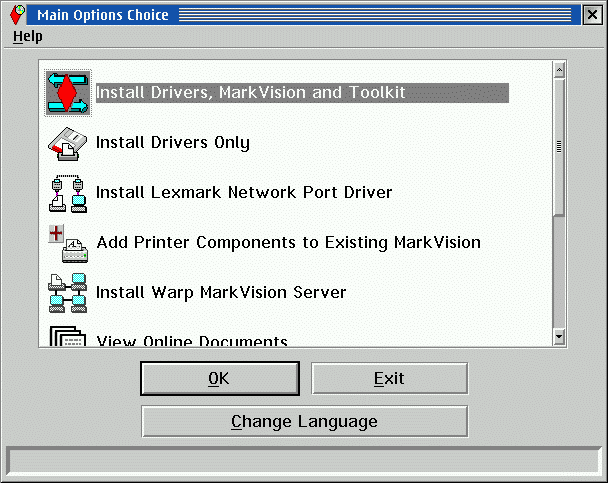
Just click on "OK" to install both the Postscript 2 and PCL 6 driver.
And that's it! I'm not sure how to make it much easier! Once the installation is
done, you'll have two printer objects (one for PCL and one for Postscript) and also
a new folder is created with a bunch of Lexmark Printer Utilities.
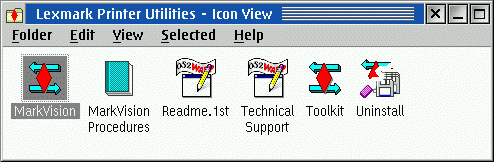
MarkVision is a utility for managing your printers, much like HP's JetAdmin.
I've heard it's actually gotten pretty good reviews in the press, but I didn't get
a chance to test this out. It's unlikely any user of the Optra E312 will get a chance
to play with this, as it is really only useful if you're managing several networked
printers.
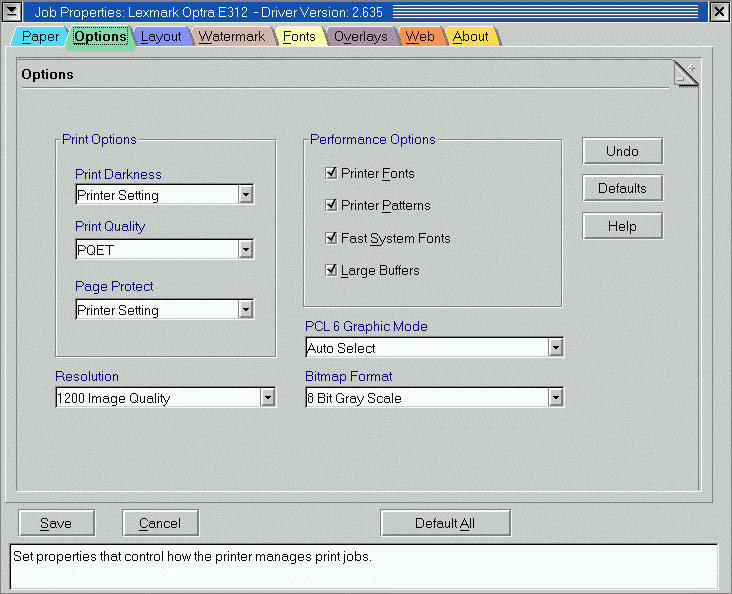
It even has a "Web" tab with one click buttons to take you to the Driver,
Supplies, Tech Support or Lexmark Home page on the web. There so many options, I
don't even know what to do with some of them. Thankfully, the "Help" is
relatively thorough and clearly explains each option. (Though there are some options
listed in the Help that don't seem to be applicable to this particular model).
Now that's a full featured printer driver!
The Postscript properties page is not quite as detailed as the PCL driver, but
still just as complete as any other PS printer. You can even adjust for gamma.
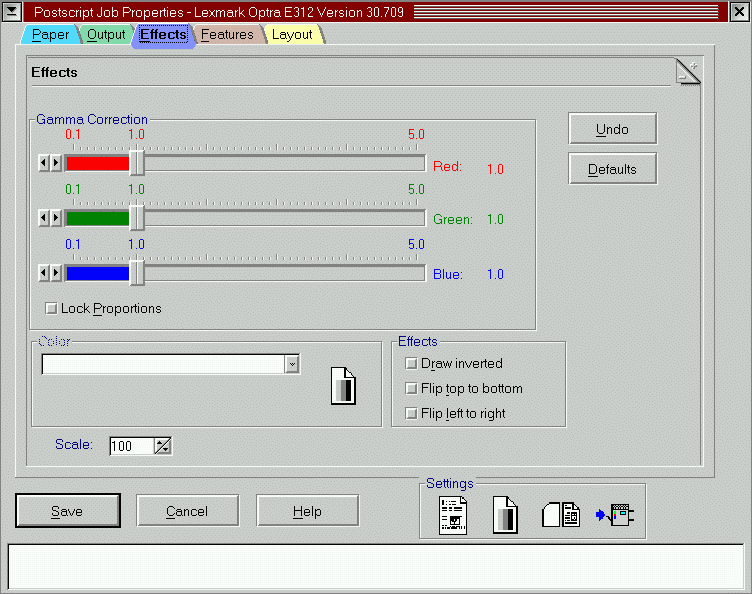
Bugs? What about any problems? The only bug I encountered is if I pressed the
"Cancel" button in the PCL printer setup, it would lock up the application.
Pressing "CTRL-ESC" brought up the good ol' Warp dialog to ask me to kill
the unresponsive process, which it does nicely. This problem occurred seemingly
randomly and I've only seen it twice to date, and I've been unable to replicate
the problem reliably. I don't know if this is inherent to the Lexmark drivers or
OS/2 in general (though I don't recall it when I used the HP 5MX/Si drivers). For
now, I guess I can't really blame this on Lexmark yet without further testing.
I ran the self-extracting executable and followed the instructions. There are
6, count 'em, 6 very simple, clearly explained steps telling you how to install
USB support for your printer. It was very comforting to note that the README stated
that it had been tested on the Optra E310 already. If you can read English, you
pretty much can't go wrong. One reboot later and the deed was done. Uhh. Yeah. And
that's about it for Round 2. I fired up Word Pro again to print out a test page.
It came out as expected, very anti-climactic. For what it's worth, I didn't notice
any slow down printing from the USB port either. One goodie that I found very useful
about this printer was that it can simultaneously take a connection on the USB and
the parallel port. Since I just happen to have 2 machines that require the services
of this printer, this saves me a big headache in having to get a printer switchbox
or some such device to share the printer.
For an initial test document, I picked the Optra E312 specification sheet itself
(.PDF) because it contained a nice mix of graphics and text. No trouble printing
from OS/2 and no slow down or anything when it was spooling. But after that experience,
I'm off searching for more RAM. If you're going to be doing heavy graphics regularly,
you'll quickly find that 4MB is not enough to get a printout in decent time.
Fortunately, it takes a standard 72-pin SIMM. But be aware that you need to have
SIMM's with low-profile chips or ones with chips only on one side. The SIMM lays
down at an angle, and there are other components that could get in the way, preventing
it from physically fitting in. The upgrade slot is easily accessible underneath
the printer. One half of the bottom swings out, held on by three screws. There are
2 slots available, one for standard memory and the other for a FLASH memory SIMM.
The file did print without any problems. The text was very crisp and legible,
no smearing or fuzziness or anything like that. A good, solid black and no alignment
problems. If I had to compare to a big HP 8000 network printer that I use at work,
I'd say the quality was the same. No complaints about the text!
The images were perhaps another matter, though I'd have to try some more to be
sure it's not an issue specific to this document. It seemed like 600DPI wasn't quite
enough for my taste. Certainly, it didn't look like any photo-realistic black and
white image. To be fair, this is not an issue specific to the Optra E312. For most
people, 600DPI will be more than sufficient. (I remember being impressed when we
got our first 600DPI laser printer and I compared a 300DPI image side by side)!
Do I need 1200DPI? Well, the Optra E312 supports a virtual 1200DPI mode, even
under OS/2, so I tried the same document with all the enhancements turned on. PQET
(Print Quality Enhancement Technology) supposedly smoothes the edges of graphics
and text. Okay, turn it on! Bitmaps? Select 24-bit grayscale levels! Finally, the
resolution, I chose the 1200DPI Image Quality setting.
With all the settings turned on, it took even longer for the document to print.
Comparing the images side to side, the "maximum quality" settings appeared
to have better contrast. However, with this document at least, any resolution improvements
were not discernible.
For the OS/2 user, it's a printer that is officially, and fully supported
for use under our favourite platform. It performs near flawlessly under OS/2 and
is at least as feature complete as the equivalent Win9x drivers. Any home OS/2 user
will have a hard time arguing the case for another entry-level laser printer, at
least for now.