

By Richard Steiner rsteiner@visi.com
Filename: nftp141o.zip
Version: 1.41
Size: 442,255 bytes
System requirements: OS/2 Warp 3+, EMX 0.9c fix 4
NFTP for OS/2 is an advanced text-mode ftp client featuring an easy-to-use interface
which is similar in many ways to what you would expect to find in a graphical ftp
client.
Unlike most other text-based ftp clients, NFTP doesn't use a command line at
all, although it does provide a method for entering raw ftp commands if you have
a need to do so. Instead of the traditional command line, most operations in NFTP
are performed using a combination of pull-down menus and hot keys, and the selection
of files for common operations such as uploading, downloading, or viewing is done
using a very straightforward point-and-shoot interface.
For people like me who like the command line but don't like having to remember
a pile of obscure commands, NFTP comes very close to providing the best of both
worlds. It's a file manager for ftp sites.
NFTP uses an ASCII configuration file (NFTP.INI) which controls most aspects
of its basic behavior. This can be edited using any text editor, and is also accessible
from inside NFTP via a pull-down menu selection. This configuration file controls
more things than can be easily described in a short article, but it is well-commented,
and it wasn't very difficult for me to figure out.
When NFTP is first invoked, it presents you with a series of pull-down menus.
These menus may also be activated at any time using the F9 key. Menu navigation
(and movement within other screens within the program) is done using the arrow keys
and the enter key, and almost all of NFTP's commands have an associated hot key,
enabling a user who is more familiar with the program to do things very quickly.
There is no mouse support at this time.
To log into a site, you can select an entry in the bookmark list by using the
arrow keys to move around and pressing enter to make the selection, or you can use
hot keys (or a menu selection) to log into any site you specify. NFTP also maintains
a site history, allowing you to bring up a list of ftp sites you've visited using
the client and select one to log into.
There are three different full-screen displays which NFTP presents to the user
during a typical ftp session, and you can flip back and forth between them during
the session.
The first display is a command status display where NFTP displays the actual ftp commands it is issuing, as well as the responses it receives from the ftp server. All client commands are shown as green text and server responses are shown as white text, so it is quite easy to tell the two apart. NFTP can be configured to automatically flip to this command display when it's issuing commands, or you can look at it manually using the space bar.

The second display is the remote directory display which shows the current directory on the remote ftp site. This shows a text list of the directories and files in the current directory on the remote machine, and NFTP can also be configured to automatically extract and display file description information from the site if that information exists. The arrow keys and the enter key are used to move around the remote ftp site, and various hot keys, function keys, or menu items can be used to tag, view, or otherwise manipulate remote files.
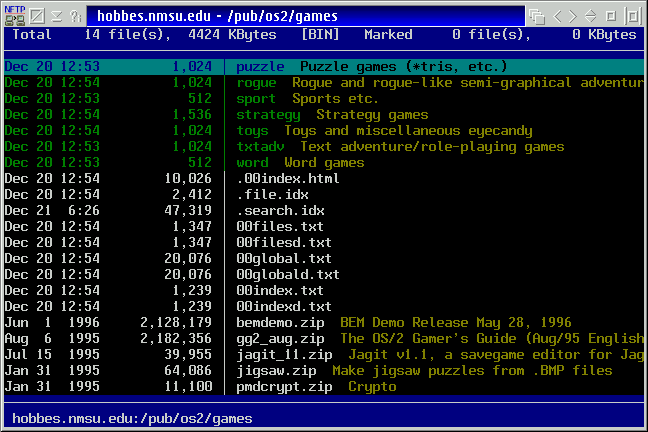
The third display is a display of the active local directory on your own machine,
and you can navigate it in the same way that you can navigate on the remote host,
and use the tab key to flip back and forth between the local and remote displays.
NFTP is a point-and-shoot utility. To download a single file, you can grab it
in one step using the menu, Shift-D, or F5. If you want to grab more than one file
in a batch, you can tag the files you want by using the Insert key, and then use
one of the above download commands to grab the whole bunch at once. The tagged files
can reside in the same or in different directories, and NFTP will even let you tag
files on multiple sites at once and start the download of the whole thing at one
time. Very useful.
While a transfer is going on, NFTP will display the percentage complete and the estimated transfer rate as part of the process name, meaning it shows up in any task list displays you might have up as well as in the title bar if you're running NFTP in a window. It also has a very nice transfer status display which shows running totals and time estimates for both individual files and the total batch. All file transfers are logged, which makes it easier to figure out later where you obtained a particular file.
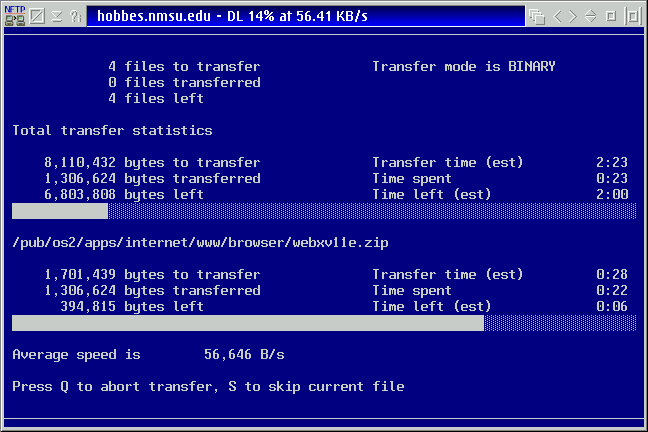
NFTP is shareware. Registration is US$25, and gives you a registration key which
may be used across multiple platforms. The unregistered OS/2 version of NFTP is
fully functional in most respects but is limited to downloading files smaller than
1024KB in size. More information about the program's features, status, future direction,
and the benefits of registration is available at the author's web
site - http://www.ayukov.com/nftp/, and a copy of the shareware version of the
program may be obtained either there or ftp://hobbes.nmsu.edu/pub/incoming/nftp141o.zip