
VOICE Home Page: http://www.os2voice.org
[Newsletter Index]
[Previous Page] [Next Page]
[Feature Index]

VOICE Home Page: http://www.os2voice.org |
April 2002
[Newsletter Index]
|
| By Niels Jensen © April 2002 |
The IBM Aptiva S-36, which I acquired more than three years ago, came with an
IBM Rapid Access Keyboard, as shown to the right. This meant, than in Windows 95
I could
In order to use the so called rapid access keys three things must happen:
The IBM Rapid Access Keyboard I Enabler, which generates scan codes for the above
when the rapid access keys are pressed, is installed by copying the ibmra1.sys file
to your OS/2 boot directory, e.g. C:\OS2\BOOT\, and adding the following line to
your config.sys file:
DEVICE=C:\OS2\BOOT\ibmra1.sys
and then rebooting the system. Now all the extra keys will generate scan codes,
and the next step is to install software to take action on those scancodes, i.e.
Win95Key and PMConf.
Win95Key and PMConf are installed by unraring the downloaded file in a directory
of your choice, e.g. D:\APPS\WIN95KEY\. I used rar203.exe, which I found on Hobbes
(http://hobbes.nmsu.edu/) for this task. This
is a DOS program, so you cannot execute it from a directory, which contain long
directory names on the path, e.g. F:\Applications\rar203.exe, and the unrar.exe
program contained in this archive is also a DOS program. Version 2.11 of Win95Key
appears not to be available as a zip-file, so you either have to find an unrar utility
on Hobbes or use the add-ons, which comes with WarpZip. After unraring the archive
you run the install command file, which will create a Win95Key folder on your Desktop.
You properly would want to create a shadow of the Win95Key program in your startup
folder.
[Editors note: There is also an OS/2 version of RAR available on hobbes: http://hobbes.nmsu.edu/pub/os2/util/archiver/rar250p.exe
which doesn't have the path or file name problem. Though RAR itself is shareware,
the unRAR utility is freeware.]
The Win95Key comes with certain keys already pre configured. For example the
left windows key is equivalent to clicking the OS/2 Warp icon in the WarpCenter,
and the right windows key brings up the Window List for easy switching between active
programs. At present the only way to discover what different key combinations do
is to run PMConf and look through the pre-assigned key combinations. You can off-course
change these to suit your own habits or delete the once, which you don't like.
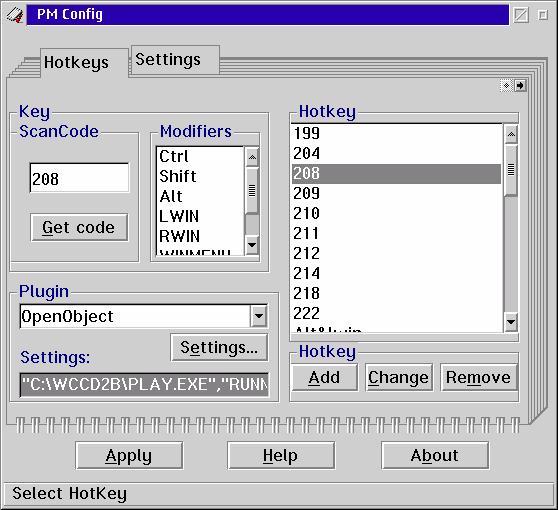
To configure the extra keys on the IBM Rapid Access Keyboard you run PMConf and
click on the Hotkeys tab, if it is not already in front. The you press the Get
code button, which will display a small window on your desktop until you press
the key you want to configure. For example to configure the key, which IBM has labeled
'Lotus WordPro' you perform the following steps:
The CD Player for WarpCenter is a rexx based application, which during installation
creates a new tray in your WarpCenter labeled 'CD-Player' and inserts icons for
power on, rewind, play, forward, pause, stop, intro play and eject plus volume on
the new tray. The installation of the CD Player is done by unzipping the downloaded
zip-file in a temporary directory and running the included install program. The
install program will copy the program files to a directory of your choice, create
the extra tray on WarpCenter and populate this with icons with the indicated functions.
The CD Player for WarpCenter looks like this
The engine behind the WarpCenter CD Player is two rexx programs: power.cmd and
wccdcl.cmd. The first one starts a CD-server, and the second performs the actions:
play, pause, forward, rewind, intro play and stop, depending on the command line
keyword supplied. Unfortunately, I have been unable to use Win95Key and PMConf to
run a rexx program by pressing a button on the keyboard, but this is where Dennis
Bareis REXX compiler comes to the rescue.
Using the rexx compiler one can convert the rexx program to an exe-file, which
can then be assigned to a button on the keyboard. The r2e99349 zip-file contains
only to files: the program for conversion of rexx command file to exe-files, REXX2EXE.EXE,
and a help file in OS/2's inf-format. The rexx compiler is used as follows:
REXX2EXE.EXE <rexx-program.cmd> <rexx-program.exe>
with some optional command line switches, which are described in the help file.
To use the compiler copy the exe-file to a location on the libpath-statement in
config.sys, e.g. C:\OS2\APPS\. The conversion of the power.cmd rexx-program is done
this way:
REXX2EXE POWER.CMD POWER.EXE
from the WCCD2B directory. The next step is to convert the WCCDCL.CMD file to
four files: PLAY.CMD, SKIP.CMD, BREAK.CMD and BACK.CMD in which the command line
argument of WCCDCL.CMD is hard coded into the files. After conversion the PLAY.CMD
files looks as follows:
/* Client v1.4 */which is then converted to programs in the same way as the POWER.CMD file. Thus you end with five programs: POWER.EXE, BREAK.EXE, PLAY.EXE, BACK.EXE and SKIP.EXE, which can then be assigned to the CD manipulation buttons on the IBM Rapid Access Keyboard I in the same fashion as described above. I also configured CTRL+ARROW UP to increase the sound level, and CRTL+ARROW DOWN to decrease it.
/* arg sendstring */
/* NJ20020210 Above commented out to make it work with Win95Key */
/* In lineout statement replaced sendstring with 'PLAY' */
rc = RxQueue(create, c_d_s_e_r_v_e_r)
If rc \= "C_D_S_E_R_V_E_R" then
do
call RxQueue "DELETE", rc
rc = RxQueue(set, c_d_s_e_r_v_e_r)
rc = lineout('Queue:', 'PLAY')
end
else call RxQueue "DELETE", rc
exit
As a finishing touch the properties of the five programs are opened, and session
status is changed to 'Start minimized'. Otherwise you will get a flashing OS/2 window
on the screen each time you press one of the buttons on the keyboard. PMConf also
have a start minimized button, but this is a global setting, and you properly don't
want Lotus Organizer or Lotus WordPro to start minimized, when you press the rapid
access keys assigned to them.
The software described here have allowed my to finally get full multimedia functionality
under OS/2. The IBM Rapid Access Keyboard, which I use have a layout of the rapid
access buttons, as shown below.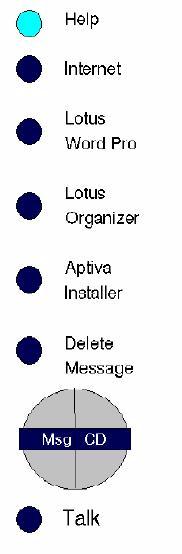
Currently my system is configured, so the Help key (blue) displays the OS/2 Assistance
Center, the Internet key connects to my ISP using In-Joy, the Lotus Word Pro key
and the the Lotus Organizer key are of course used to start those programs. Aptiva
Installer starts Cinema/2, which is another freeware program, that displays TV on
your OS/2 desktop (Note: Cinema/2 will not work if you have the comet cursor turned
on). The four grey quarter circle keys are configured to respectively start, stop,
forward or rewind the WarpCenter CD-Player, and the button in the labeled 'CD' of
course starts playing the CD, which currently in the CD rom drive. Finally the Msg
button starts my preferred e-mail program, which is Polarbar Mailer. The Talk
and Delete Message buttons could be used to in a voice response system. As
far as I know eComStation comes with an API, which could be used in such an application.
Bart van Leeuwen indicated in an e-mail exchange some time ago, that he would
like to also get the LED's on the IBM Rapid Access Keyboard work. One of these are
labelled 'Msg'. I believe, this would allow one to e.g. have an LED turn on whenever
a new e-mail is received, which would be a nice feature for those, who are on ADSL.
I have previously without success attempted to get the ibmra1.sys driver to work
with XWorkplace, which also has the ability to associate specified action with certain
key or key combinations. Currently I don't have XWorkplace installed on my system.
There is a newer version 2.30 of Win95Key available at the os2.ru web-site. However,
it take a bit of fiddling around to use the WIN95KEY.INI from version 2.11 with
the new version, and as far as I can see it simply solves a problem with the renaming
of WarpCenter in eComstation.
 Niels Jensen is an associate professor at the Department of Chemical Engineering
at the Technical University of Denmark, where he has been using OS/2 for all task
in a sea of Windows since OS/2 version 2.11. The Department has used OS/2 since
version 1.3 to run an industrial scale destillation pilot plant with heat integration.
Niels primary research interest is process safety and in this connection the development
of platform independent tools.
Niels Jensen is an associate professor at the Department of Chemical Engineering
at the Technical University of Denmark, where he has been using OS/2 for all task
in a sea of Windows since OS/2 version 2.11. The Department has used OS/2 since
version 1.3 to run an industrial scale destillation pilot plant with heat integration.
Niels primary research interest is process safety and in this connection the development
of platform independent tools.
References:
|
[Feature Index]
editor@os2voice.org
[Previous Page] [Newsletter Index] [Next Page]
VOICE Home Page: http://www.os2voice.org