 VOICE Home Page: http://www.os2voice.org |
[Previous Page] [Next Page] [Features Index] |
 VOICE Home Page: http://www.os2voice.org |
[Previous Page] [Next Page] [Features Index] |
By Bill
Esposito ©July 2000Bill's Homepage:http://cereal.mv.com Hauppauge Computer Works, Inc.:http://www.hauppauge.com/ OS2TV: http://www.os2tv.com StWTV: http://home.t-online.de/home/stefan.milcke/stwtv_en.htm YADTV: http://www3.mb.sympatico.ca/~lsunley/index.html |
Ok, so here's the scoop. First off you will need a Video Card that supports either
DIVE or GRADD, with DIVE being the protocol which works best at the present time.
I'm running an old 2 mb Elsa Winner 2000ProX. I purchased the WinTV GO card by Hauppauge
Computer Works, Inc. at COMPUSA for $49.95. This is a PCI card. The hardware installation
was as easy as just installing the card. The only wiring you will need to do is
to connect the sound output from the WinTV card to the Line In of your sound card,
and connect the cable or antenna input. The sound connection is made by using the
supplied cable to externally connect the two cards. Once the card is installed,
boot your computer.
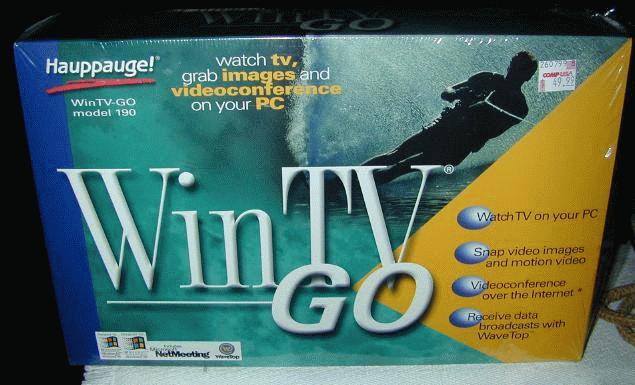
If you haven't already, go to the WarpTV page (www.os2tv.com)
and download the latest WinCast/2 drivers. Unzip them into a directory, and run
minstall from that directory. You will be able to select the driver for installation,
and complete the installation. The minstall driver installation also provides for
checking the hardware. I selected that option and evidently my hardware passed the
test, I do not know what it would report if the test had failed. Next reboot the
computer.
If all went well, and mine did, the next thing to do would be to open up your
OS/2 System folder--> OS/2 Setup folder and click on the Multimedia Setup object.
If the driver installed properly you will find a "WCAST" tab, select it.
Using the +/-, go to page 2 of the WCAST tab. Expand the "Source" list
box and select "Tuner". Expanding the "Region" list box will
show you a list of region files from which you select the appropriate one for your
area. A hint here. Since the region files are loaded alphabetically, every time
you run your TV, the AUS.RGN file will be the default. If you are not in Australia,
then you will have to go through this setup each time. The solution is to rename
the region file for your area to something which will alphabetically be loaded first.
I changed the USACATV.RGN file to read AMERICANCATV.RGN, and it loads as the default.
For the "Video Format", select the appropriate type, NTSC for us yanks.
The next four pages of the WCAST tab contain various preferences which I won't go
in to since the defaults all work out of the box.
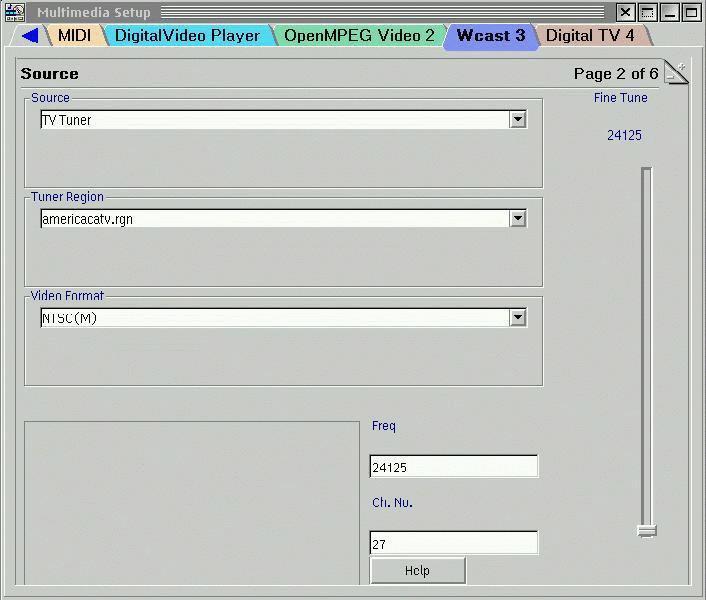
Next go to the x:\MMOS2 directory and create a program object for DIVETV.EXE,
using the parameters "wcast 1". Once done, click on the icon and you should
be presented with the DIVETV application. Hopefully the screen will be blue indicating
that the drivers are talking to the TV card, if not, go back to the Warp TV page
and read the troubleshooting FAQs. If the screen is blue, click on the TV menu Item
and then CONNECTOR and then select TUNER. It is possible that at this point you
will actually have sound and video. Next click on the TV screen with the Left Mouse
Button and a remote control will pop up. You can change channels by using the arrows.
One bug here is that every time you click on the TV screen, a new remote control
pops up but the old one is still there. No harm is done so just close the extra
remotes. I find that on my PII 400 with an average of 53 tasks, 87 processes and
380 threads that including TV running at 30fps, Object Desktop shows the CPU utilization
at about 15%.
As for quality of display, using DIVE and averaging 30fps, I find the 320x200
display to be perfectly acceptable for watching TV. Seldom does it pause or hiccup
and only with heavy disk activity on my IDE drive. I have not tried GRADD as yet
because that feature, although available, is not ready for prime time. There are
also several bugs with driver, none of which affect the normal TV watching operation
but are documented in the FAQs on
the OS2TV page
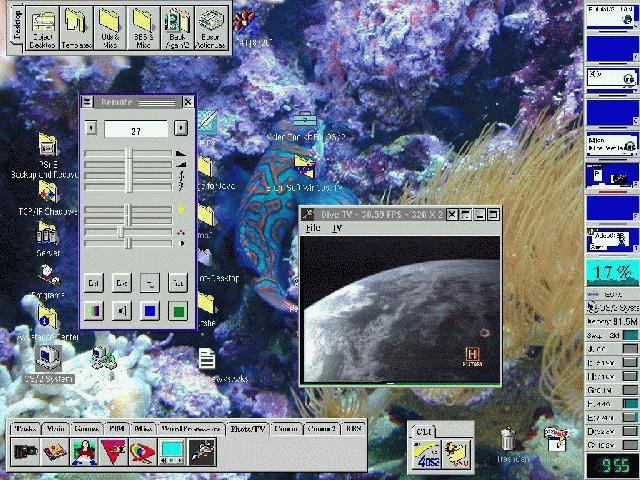
There are also at least two 3rd party TV applications from Lorne
Sunley (YADTV)
and Stefan Milcke (StWTV),
both of which work well.
Hmm, also in 1958 Nikita Khruschev was elected both premier and party boss, the
Brussels Worlds Fair was opened, Prince Albert of Monaco was baptized. Alaska became
the 49th state, the USS Nautilus crossed under the North Pole, and the NY Giants
and Brooklyn Dodgers went West. With a WinTV card and the Wincast/2 drivers you
too could clutter your mind with these facts. :-)