

Web Willy Watch Version 3 is being promoted as an web site blocking utility for
OS/2 and win32 operating systems. When I first saw the announcement my first thought
was this was something I have no use for since the only access to the net in my
home are the pc's in my office and I'm the only user. I also thought it strange
that a brand new product was being labeled as "version 3.0". Well all
of this was cleared up for me when Netscape Communicator for OS/2 arrived on the
scene. when I installed Comm/2 NetExtra stopped working properly. If you are unfamiliar
with Net Extra, it is a web site tracking app by Innoval that I have used for a
couple of years. It basically is a replacement for Netscape's bookmark facility.
You can selectively add/delete and logically group URL's and can search previously
browsed sites based on part of the site name or URL. Every time you access a site
it grabs the URL from Netscape (or Web Explorer) and stores it in a monthly log.
This worked great in Netscape Navigator for OS/2 2.02. but when I installed Communicator
it could no longer find the URL's. this was a problem for me since I have come to
rely heavily on Net Extra's search function when I needed a URL I had previously
visited. turns out that the method Net Extra used to grab the URL just won't work
anymore because navigator in Comm/2 does things entirely differently. So what was
the fix for this problem? Easy upgrade to Web Willy Watch. turns out that Web Willy
Watch is really Net Extra with the added porn site blocking feature and a different
method of obtaining the URL. Hence Web Willy Watch version 3.0.
First it asks for the location of Web Explorer if you have it installed, next
it asks for the location of Netscape. Once you give it the location of Netscape
you have to start the browser and run a process to find the URL entry field. Then
it displays a parental control screen where you can enable/disable this feature
and key in a password to use. Finally it asks if you are finished. And then it opens
the Web Willy toolbar:
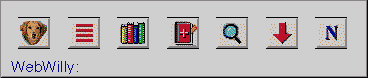
The first Icon is the configuration menu. Here is where you can access the parental
control configuration, browser configuration, page mining settings, web page download/edit
function and Web Willy properties.
Next icon is for the jump list. selecting this gives a window of all the most
recent web sites you have visited. This includes previous sessions as well as the
current session. From this window you can select any of the displayed URL's and
it will start your browser (unless it is already started) and display that web site.
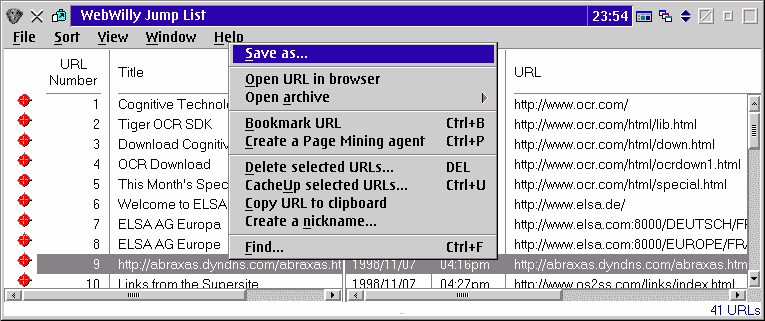
The third icon is for the book mark List. This is equivalent to Netscape's book
mark list but is easier to use. It works in conjunction with the fourth icon which
is used to add a URL to the book mark list. When you are at a site you want to save,
click on the add book mark icon, and select a folder to save it to, or create a
new folder. Folders can be nested, and you can drag and drop them to arrange them.
The book mark list shows the number of URL's in the folder as well as the number
of sub-folders contained if any.
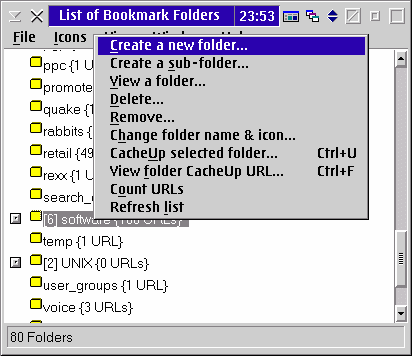
The fifth icon shows a magnifying glass symbolizing one of Web Willy's strongest
assets, it's search function. You can search based on the URL or the site title,
for a specified time frame. You can also open the log for a specific month and view
all the sites visited that month.
The sixth icon on the toolbar is for loading a URL. I have never used this function
myself, since it's just as easy to start Netscape and enter the URL myself in the
URL window.
The seventh and last icon is for switching to your browser (or starting a new
session if none exists ).
Configuring the page mining function is rather simple. Enter the page mining
function off of the Web Willy pop up menu (icon 1). You enter the main URL to start
with, and how many levels to check. You can also set a limit on the number of files
to download. Once you have configured a page mining agent and also what files to
download in the Web Willy properties, Web Willy will automatically go to the web
site and download the files when you are connected to the net and you can then view
them offline or use them as a mirror of the main site.
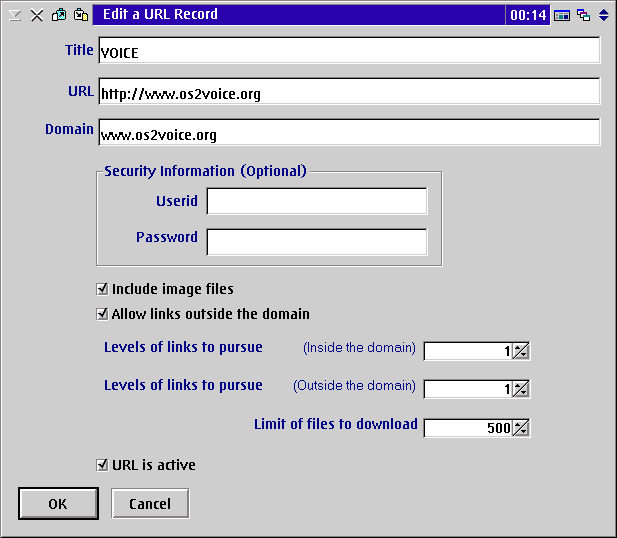
The Parental controls offer a feature not available to OS/2 users in any other
product I'm aware of. If you start Web Willy at startup and the parental controls
are active you can not shut Web Willy down or for that matter the system itself
without entering a password. This applies to closing it from the window list also.
If you go to a site that is flagged by the parental controls, you will see the site
start to load and then up pops a screen with Willy saying "I'm sorry This page
has been blocked by Web Willy Watch".
You control how this works from the Parent watch options notebook. You have to
enter a password to get into these options, even if Parent Watch is not enabled.
The General options screen allows you to change your password, enable/disable parent
controls, and also there is a button to display the last site blocked and the reason
and date and time it was blocked. Prevent Text and Prevent URLs allows you to set
specific text and URls you don't want to be typed into the URL field in the browser.
Pattern Analysis defines how tight you want to control sites based on the word content
with a pattern value assigned to certain word strings. Web Willy examines each page
up to the limit you set (20k is the max), and adds up the pattern score. If it is
over the value you set as the pattern threshold then the site is blocked. Web Willy
comes with a pattern list created by Innoval (and you can check for updates to this
list by using the Update tab of the options). You can also add your own strings
and pattern values as well.
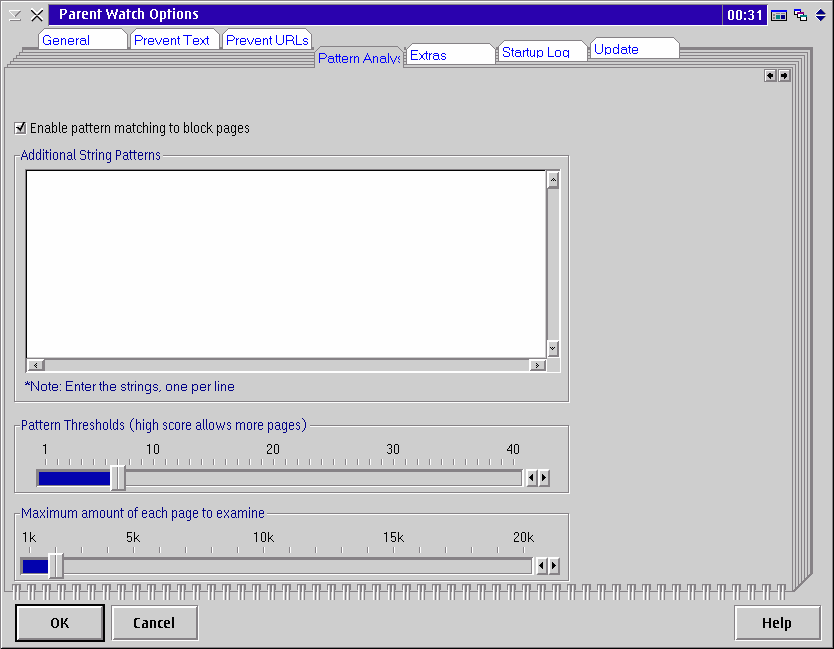
The Extra page gives you specific items to check for on a page to determine if
it should be blocked. This includes things like 900 telephone numbers, 800 and 888
phone numbers and numeric ip addresses. You can enable or disable these features.
The features make this product unique at least for OS/2 users. The parental control
is not a panacea, and the parent still needs to review logs if they are concerned
about their youngons web surfing. Nothing can totally take the place for direct
adult supervision though. I sure that a technically competent youngster could go
into a command prompt and find a way to defeat this process. Perhaps using this
in conjunction with a desktop security product would make it more kid proof.
I use NetExtra, ah, I mean Web Willy Watch for it's book marking functions and it's elephantine memory for previously viewed web sites. The page mining is a bonus if it's something you can use.
Finally if you still use Netscape Navigator for OS/2 2.02, be aware that if Web
Willy is configured to use Communicator, when you open NS/2.02 the URL entry window
goes nuts, opening and closing constantly until you can manage to close down Web
Willy. I tried changing the program name from netscape.exe to ns2.exe and that
didn't make a difference, probably because both 2.02 and 4.04 report themselves
as Netscape in the window list. This is more of an annoyance then anything else.
Web Willy Watch, 3.0; InnoVal Systems Solutions, Inc, http://www.webwilly.com/
Family registration - $20.00 http://www.webwilly.com/order.htm
School/Church/Business/Organization registration - $159.00 http://www.webwilly.com/order.htm