
VOICE Home Page: http://www.os2voice.org
[Newsletter Index]
[Previous Page] [Next Page]
[Feature Index]

VOICE Home Page: http://www.os2voice.org |
December 2002
[Newsletter Index]
|
| By Mark Dodel© December 2002 |
One of the things I liked about the Opera web browser, once I understood it, was the tabbed browsing feature. I was pleased to see that feature added to the Mozilla web browser. I use it extensively now, but was hoping it could be more configurable. recently I heard about "MultiZilla" on usenet, though it was in a different context. People were promoting it as a quick way to change User Agent (the feature which reports your web browser's type and platform) on the fly. I soon learned from the MultiZilla web site that the User Agent switching was just one of the many features included in MultiZilla.
MultiZilla is a project started in conjunction with the Mozilla browser development. It dates from April 2001, which is rather young, even for an internet project. As with most Mozilla related development, it centers on Linux and windows, but since it is written in Mozilla's own languages - XUL/XBL-XML Binding Language, it will work on any platform that Mozilla runs on. In fact the MultiZilla Tab feature has been incorporated into the base Mozilla project. For example, you can double click the middle mouse button on a link in Mozilla and it will open up the URL in a new tab if you have Mozilla configured to do so.
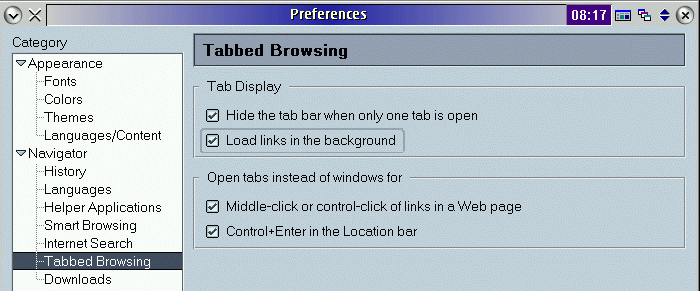
My testing is with the Mozilla for
OS/2 version 1.2b, which is currently the latest stable release. As of this
writing (early November, 2002), the latest version of MultiZilla is v1.1.31 Beta
2, though the site states a new version should be out by November 18th. Installation
of MultiZilla is relatively painless. First make a backup of your Mozilla /chrome/ directory. Note: There is no way to uninstall MultiZilla,
other then returning to a backup or reinstalling Mozilla, so make sure you do this
step. Then make sure you have Software Installationturned on in your
Mozilla Edit
You will get a Mozilla text window asking if you are sure you want to give the web site permission to install the application. Click on Install and a status window pops up showing MultiZilla being installed. When its done (a few seconds) it will tell you to restart Mozilla.
MultiZilla adds a new category to the Mozilla Edit
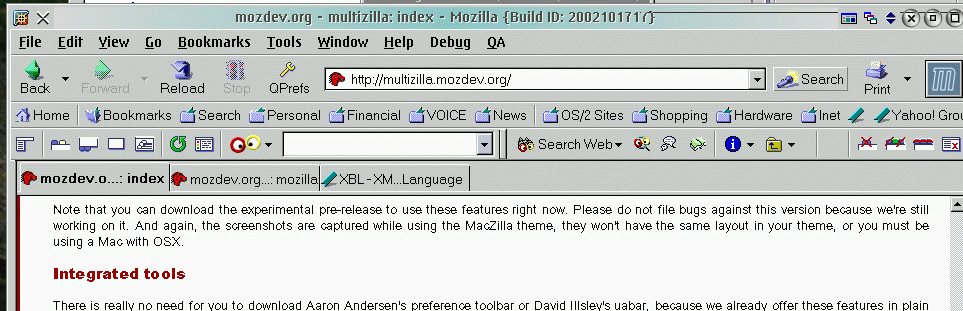
You can select what you want to appear on the Toolbar in the Edit
The buttons on the Left side of the MultiZilla Toolbar are related to the Toolbar itself (Tab position, Hide/Show Tabs) and starting new tabs. Also provides quick access to the MultiZilla update page.
The middle portion of the Toolbar is initially empty. You can fill this in by installing the separate GoogleBox addon which installs by clicking on an install link on the MultiZilla Install page similar to MultiZilla itself. The GoogleBox provides a quick way to search the internet using the Google search engine. The drop down list gives you access to previous search criteria. Additional buttons give you more Google search options. If for some reason you don't like Google, you can hide/show the GoogleBox by toggling the [F2] key.
Finally the last 4 buttons to the right are for different ways of closing tabs (Close the current tab, close all but the current tab, close all tabs, and close selected tabs from the tab display list).
The Quick Preferences Menu gives you fast access to many items you may need to change. Most people like myself rarely if ever change. Still its nice to be able to get to things like Cookies Settings, Images Settings, Popup Settings, etc, without having to hunt it down in the Preferences. The Open Preference Editor item will list all the User preferences in your profiles prefs.js and lipref.js configuration files. I don't know much about these, so I didn't take any chances with screwing them up, but this tool looks like it could do a lot of damage to someone's profile if its not used right.
The HTTP UserAgent settings allow you to change the web browser name string reported to a web site you visit. This is handy when you need to go to a web site that insists on only allowing specific web browsers (usually IE on windows). You can fool them into thinking you are running what they think they require. It is not foolproof, as there are other methods to identify the browser and platform, but the UserAgent is the most used method. To see what your browser reports, you can go to http://www.webreference.com/tools/browser/javascript.html. Its interesting just to see all the information available to a web site if they want to go to the trouble of looking for it.
When you first start MultiZilla you have to define any UserAgent strings you want to use. They give an example of how to do this and several entries for Linux, windows and Mac browsers at http://multizilla.mozdev.org/docs/spoofing.html. I added the OS/2 entries myself. It required my editing the localstore.rdf file which was in my Warpzilla profile directory (the one with the made up name under your user profile directory. In my case its E:\Warpzillahome\Mozilla\Profiles\madodel\doy1u576.slt.). Yours of course will have a variation on this location based on where your Mozilla profile is located. To get back to the actual UserAgent (In my case that would be for Mozilla for OS/2 1.2b), just go back into the HTTP UserAgent settings and choose "Select default UserAgent identifier", which is only available for selection if you have changed the UserAgent.
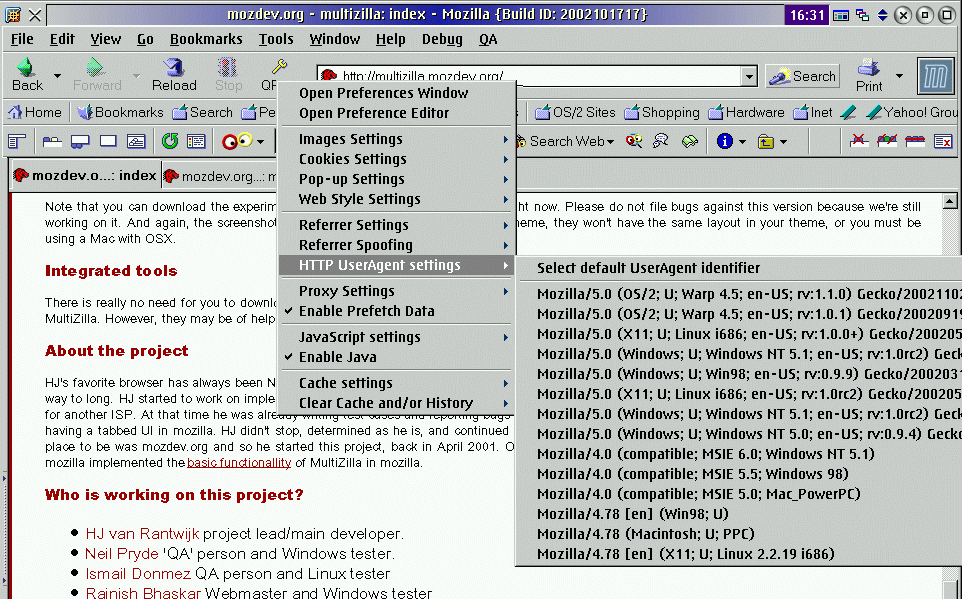
If you are only interested in the UserAgent switching, there are other Mozilla addons that do this without all the extra features. For one of these checkout Uabar - http://uabar.mozdev.org.
The rest of the Quick Preference items are just fast ways of changing Mozilla browser preference settings like Proxy Settings, Cache settings and Security settings (Images, Cookies, JavaScript, Popups).
Since MultiZilla is tab oriented, it is no surprise that several of its features revolve around tab usage.
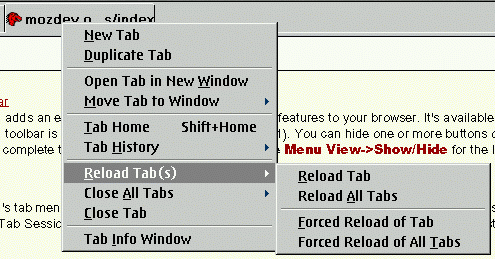
All-in-all I am looking forward to future development in MultiZilla, as it adds new features.
References:
Multizilla v1.1.31 Beta 2 |
[Feature Index]
editor@os2voice.org
[Previous Page] [Newsletter Index] [Next Page]
VOICE Home Page: http://www.os2voice.org