 VOICE Home Page: http://www.os2voice.org |
[Previous Page] [Next Page] [Features Index] |
 VOICE Home Page: http://www.os2voice.org |
[Previous Page] [Next Page] [Features Index] |
|
By Mark
Dodel ©February 2001 Referenced web sites: The Graham Utilities for OS/2 Version 2.1: http://www.warpspeed.com.au/ |
The feature that I find my self using the most is the Task Manager. This was
added to the Graham Utilities package with the 2.01.01 update (what Chris Graham,
the author calls a CSD). Chris puts out CSD's for his utilities package quite regularly,
about every 3 - 6 months. In fact, I first heard about the Task Manager at a Speakup
event on IRC (Internet Relay Chat) with Chris Graham. (A transcript of that event
can be viewed at http://www.os2voice.org/logs/V072098.LOG.html).
He allowed all in attendance to download a beta version of it. We were like kids
in a candie store. :-)
I have been running the Graham Utilities since I purchased the electronic download
version a couple years ago. It is also available on CDROM and Floppy. Documentation
in the download version is an INF file. The CDROM version includes INF, HTML, Postscript
and PDF versions of the documentation. There is also an online manual at http://www.warpspeed.com.au/toc.htm
There are 32bit. 16bit and even a PowerPC version available. (I wonder how many
PowerPC versions are in use?) Most of the utilities included in the package are
VIO text mode and can be easily used at an OS/2 command prompt. There is a VIO application
called the Graham Integrator, which is a front end for all the VIO utilities. You
can use the up/down cursor arrow keys to select a utility and then a help message
appears to the right showing what parameters can be used as well as a description
of what the utility does. The command to execute it is placed in a text entry field
at the bottom of the window.
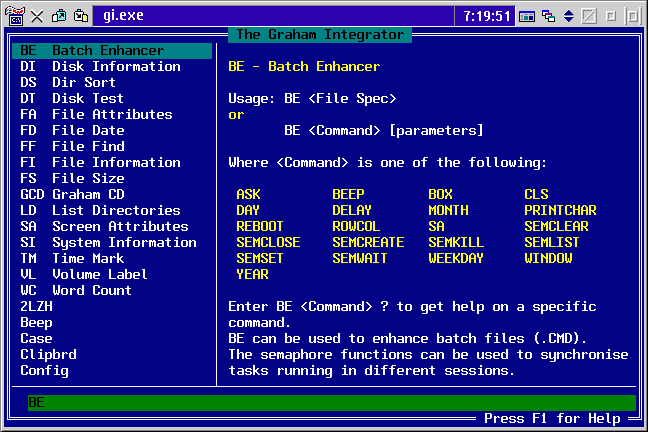
By adding a -c command line parameter to a program
object for taskmgr.exe, you can have Task Manager compact memory on startup. By
adding a -e command line parameter, Task Manager will
exit when it's done. With those together as -ce, you
can create a Task Manager object that when run will free up RAM, and then exit.
The only other command line parameter available is one to set which page to open
to on startup. Since there are four pages, the available parameter is -1,
-2, -3, or -4
equating to the page tab order. I like to start it up with the -3
parameter so that it opens to the Performance page.
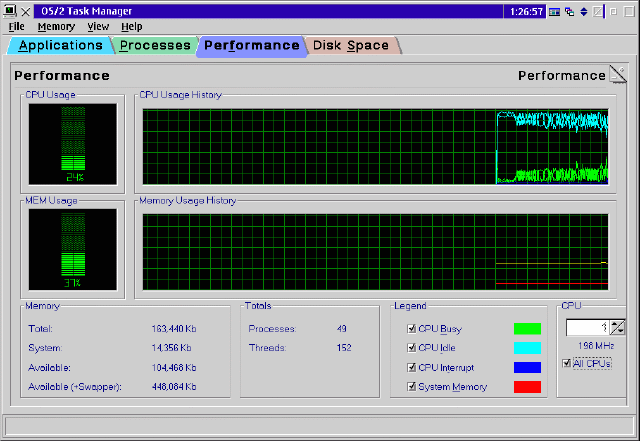
The Task Manager will automatically recognize more then one processor if you
have a multi-processor system. You can use a spin button on the Performance page
to select the CPU to display Usage History for. Task Manager supports up to 64 CPUs.
With the latest CSD, you can now check All CPUs, and the graph will combine the
data for all CPUs in use. However you can not control CPUs from within Task Manager.
To do that you have to run OS/2's SMP Monitor (pictured below), which has a Status
function which displays which CPUs are active and allows you to turn off a selected
processor by just double clicking on it. The SMP monitor is the equivalent of the
Pulse CPU monitor included in Warp 4. It first appeared in Warp Server eBusiness
and is now part of the MCP (Merlin Convenience Pak) and eComStation. Though SMP
support is only available as an option with eCS.
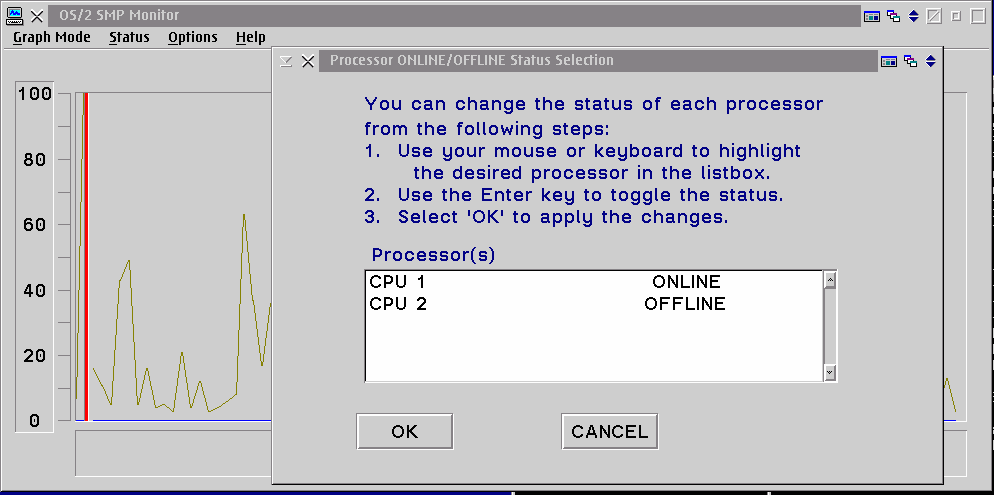
All the display windows in the Task Manager are updated periodically as set by
the refresh rate set under the View menu item. You can select Slow/Medium/Fast or
a custom update time from 100 ms to 10,000 ms. The Application page displays all
the running applications that would appear in the OS/2 Window List. From here you
can select a task and either select End Task to close it, Switch
To to bring the application to the top focus. Finally there is a New
Task button on the page which opens up a file selection screen so you can
start any executable application. This is not quite as nice as the Enhanced Window
List in Stardock's Object Desktop 2.0 which has an entry field on the screen which
will accept any command you can enter at an OS/2 Command Prompt.
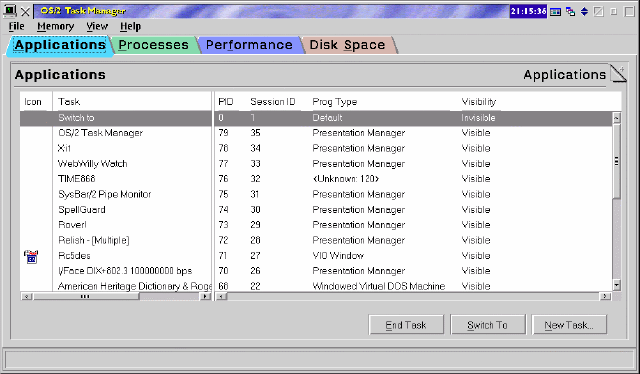
The Processes page shows all running processes and a great deal of information
about each process. You can select a process from the list and then click on the
End Task button to close it. I'm not sure of what process killer
logic it uses, but as with every other process killer I have used under OS/2, it
is not 100% successful in killing hung apps.
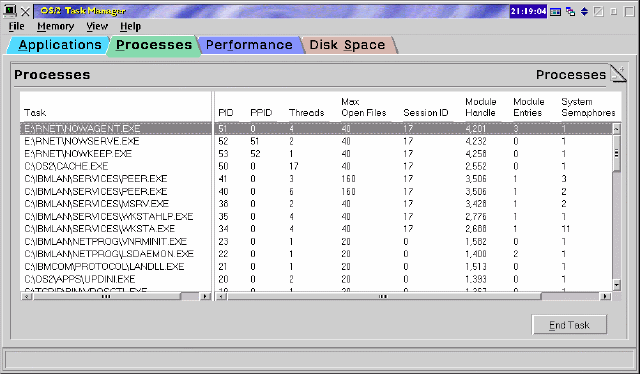
The last tab in the Task Manager is for drives. This page shows a bar graph for
all available drives. From this you get an idea of how much space is used and how
much is free. Unfortunately the actual volume size is not shown, just the percent
that is in use.
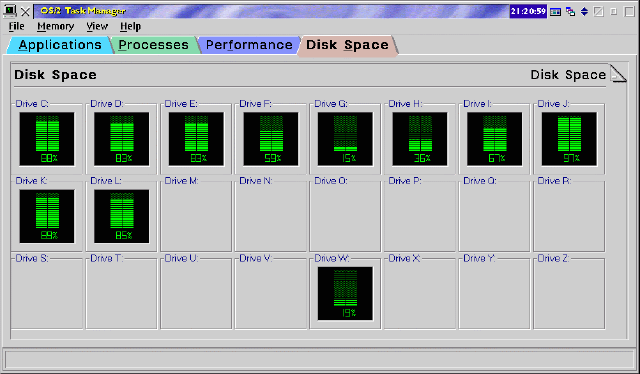
By double clicking on one of the drive graphs you get a more detailed screen,
showing space available, space used, space that is still free, the file system type
and the drives volume label. There is also a graph of disk usage.
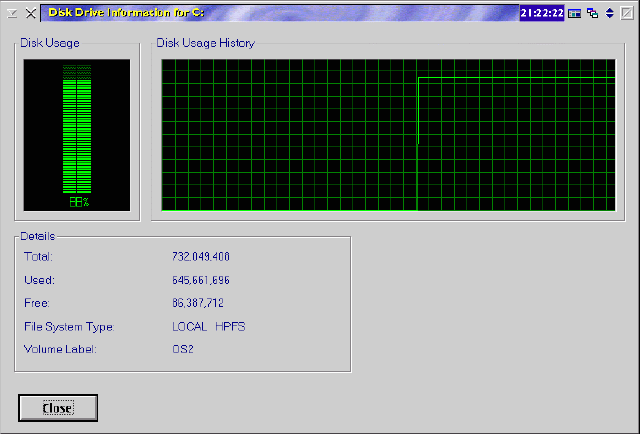
One ongoing annoyance with this package is that when I apply an update, it rebuilds
the entire GU folder and puts a shadow of it on my desktop. This rebuilding of the
folder deletes any objects I have created or changes to object settings (like the
-3 parameter on taskmgr.exe) and removes them from Warpcenter. So I have to drag
it back to Warpcenter, then move the folder back to my Utilities folder and then
recreate the special Memory Compaction object and add the -3
parameter to the Task Manager object. That's a small thing that I am willing to
tolerate since Chris has been great about putting out frequent updates which not
only fix problems, but have also added enhancements like the Task Manager.
I haven't mentioned this annoyance to Chris, so maybe it can be corrected. I
did ask him about the ability to save the window size settings on exit. When Task
Manager opens up it takes up a lot of screen space, and I found I was always resizing
the window. I sent Chris an email asking if it was possible to fix this, and he
immediately responded that he would look at the problem. The next day he sent me
a new version of taskmgr.exe which saved the window size so long as I exited using
the File -> Exit menu item or the F3 exit accelerator
key. but doesn't if I click on the X button on the title bar. This is not a problem
since I only resize it the first time I open it. It's great to see such fast support
from a developer.
Although not worth the price of this package by itself, the Graham Utilities
Task Manager is a very handy utility. If you can use some of the other included
utilities like the HPFS file Undelete, the disk editor, HPFS defragmenter, Disk
Image (which allows you to do an image copy of either a physical disk to another
disk, or a logical partition/volume to another drive), or one or more of the other
useful utilities in this package then it is money well spent. Right now the disk
utilities only support FAT and HPFS. For those of us that have moved up to JFS (Journaled
File System included with WSeB/MCP and eCS), we continue to await these utilities.
Hopefully they can be incorporated into a later version of the Graham Utilities.
The Graham Utilities 2.1 can be purchased either directly from the developer's
website or from any of a number of OS/2 resellers like Indelible
Blue ( listed at $89USD, or $64 with no documentation ) or Mensys( $49.95USD/€53.18Euro
for the electronic download version ). A somewhat outdated list of vendors can be
found at http://www.warpspeed.com.au/ordering.htm.
From Chris Graham's Warpspeed site you can purchase the version 2.0 CD or floppies
and a manual for a special price of $89AUD or $69USD. http://www.warpspeed.com.au/special.htm
You can then apply the latest CSD which brings it up to the 2.1 version.
I will try to cover more of the utilities included in the Graham Utilities in
future articles, but as I have said earlier, I rarely find a need for most of them.
However it's nice to know that they are there if I need them.