 VOICE Home Page: http://www.os2voice.org |
[Previous Page] [Next Page] [Features Index] |
 VOICE Home Page: http://www.os2voice.org |
[Previous Page] [Next Page] [Features Index] |
In the last couple of years we have seen a lot of products originally developed
for Linux and Unix users ported to OS/2, and the subject of this article has a lot
in common with its peers. It works, getting it to work the first time can be a pain,
and it's free. The thing that makes this particular port so exciting is the way
OS/2 has been leveraged by the author Chris Wohlgemuth to make a robust command
line application for *nix into a really snazzy tool inheriting some of the best
features of OS/2's object oriented interface.
Clearly I needed a new card, so I decided upon the Adaptec 2930 as a likely solution
to my problems (Hey, I like Adaptec cards, and Adaptec tech support is some of the
most knowledgeable and helpful in the business). Unfortunately, no one in town had
one for sale for the PC. I was able to obtain one for the Macintosh, and I figured
it wouldn't be an issue because it would just be the bundled software right? Well,
it turns out this card will work under OS/2, and it will recognize the Yamaha. The
problem is that the hardware is different and I could not get the card to
write. Eventually I got the PC version of the card and since then everything has
been working just honkey dorey. By the way, Adaptec does not claim to support the
2930 for OS/2 in spite of the fact that it uses the same chip set as all the rest
of their newer cards, and very current drivers are available on the IBM web site
which appear to have been developed by Adaptec. Go figure.
This phase was a breeze. All one has to do was add the lines
BASEDEV=c:\os2\yourscsidriver.ADD
BASEDEV=OS2ASPI.DMD /ALL
DEVICE=c:\os2\boot\aspirout.sys
DEVICE=C:\OS2\BOOT\OS2CDROM.DMD /Q
If they aren't already there, and follow the instructions on installing aspirout.sys.
Unpack the remaining zipfiles into your favorite directory and run install.cmd
from the Audio-CD-Creator package. On my system this was c:\systools\cdrecord2.
A warning about the included documentation. It cannot be viewed with older versions
of GhostScript and GSView. You must have GSView version 2.7 or above and GhostScript
version 5.50. Also note that the postscript documentation for cdrecord and
cdda2wav have not been rewritten for use with OS/2. The good news is that
it doesn't matter as long as you ignore the SCSI related information and imitate
what I eventually did. On your desktop should now be a folder called CD-Writing
Utilities.
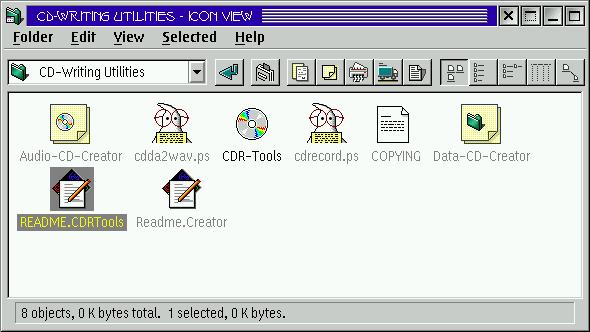
Before you do anything else you should open the properties dialogue on the Audio-CD-Creator
template and change some of the settings. On the CDRecord/2 options tab
you should enter the path to cdrecord.exe and in the options line include the statement
dev=a,b,0 speed=c -v. Here a is the host adapter number, typically
zero; b is the device number of your CD-R drive, typically a number between
one and seven; and c is the write speed at which you wish your drive to
operate.
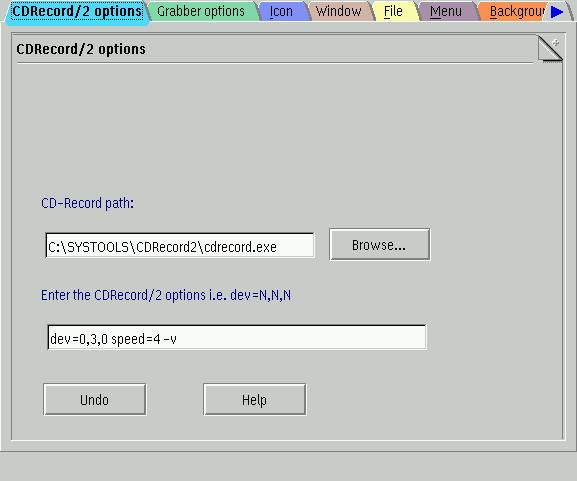
Next in line is setting up your grabber. Configuration will depend on the grabber
you are using but if you use the included cdda2wav you can use an option
line like -Da,b,0 -s -t%2 where a and b are as above.
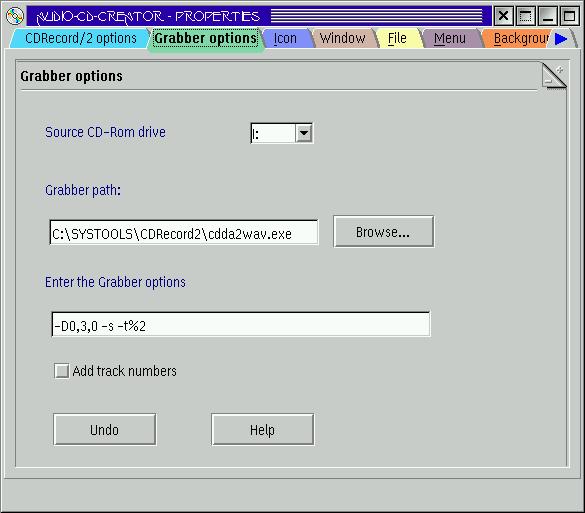
Next in line is configuration of the properties dialogue in the Data-CD-Creator
folder template. Some good news is you only have to set up the CDRecord/2 options
tab once, and so you won't have to do it for the data folder as well. The most important
thing is to verify your Mkisofs setup tab, making sure that the location
of mkisofs is correct.
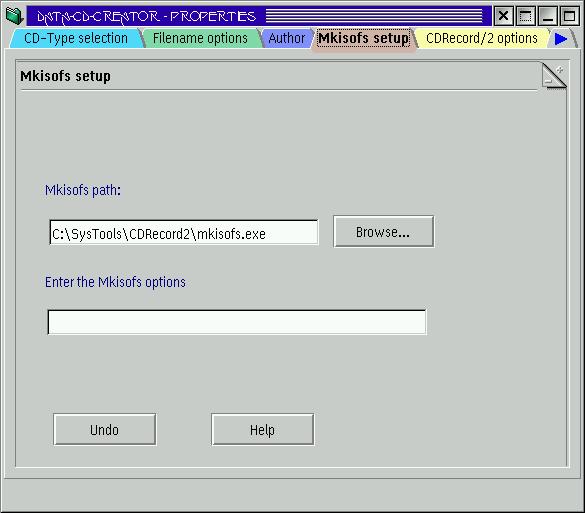
Other pages are fairly easy to manipulate, but essentially only useful for particular
recording tasks such as setting author and volume labels. Now you're ready to burn
some disks!
For recording an audio cd, first drag the Audio-CD-Creator template folder to
a suitable location. If you are going to drag actual *.wav files to the folder,
I recommend placing them on a fairly fast hard disk with a lot of free space. Seven
hundred MBs should do. The author claims the package supports the dragging of shadows
into the folder, but will only read one layer deep if you do. Tests of this functionality
with Audio-CD-Creator and shadows of *.wav files did not lead to successful writes.
Instead, I had the most success with my audio cd tests when I just put the *.wav
files directly in the folder. The only files which will be copied to your CD as
audio tracks in an Audio-CD-Creator folder are the wav files, so anything else you
might dump in there won't make any difference. This turns out to be a really handy
feature as a lot of other junk will get created in the folder if you use the grabbing
features.
Speaking of grabbing, let's start there. Assuming everything is configured correctly,
select the Grab radio button, insert the source CD into your CD drive,
and select Refresh. A list of the tracks should appear. Select which ones
you want to keep with your mouse, type a base filename into the Trackname
dialogue and hit the Grab button at the bottom. A number of files will
soon appear in the folder window, most critical of which are the log file and the
Trackname##.wav files. If you have problems, check out the contents of the log file.
While occasionally cryptic, it can be very helpful in debugging the configuration.
After you have collected all the files you are going to use for the writing process,
switch over to the Write radio button. Now you can go through the process
of reordering the tracks via drag-and-drop. As the Audio-CD-Creator is a refinement
of the folder class, all of the usual folder functionality is available here. I
found it much easier to work with reordering if I first sorted by type to simplify
access to the *.wav. One cool feature is that in either view, the total time of
the *.wav files in the folder is listed at the bottom. While not always accurate
(for a while it thought I had 400 minutes of audio in there), refreshing the folder
will reset the counter. Now we get to the key steps. While I attempted to use the
Dummy write modes, I didn't get anything particularly useful out of doing
so. Instead I just went straight to writing, and this seemed to work fine. Disable
Dummy writing mode. Insert your blank CD-R into your writer, and select
CD-R/W Tools from the Misc-Tools menu. A dialogue window will
come up.
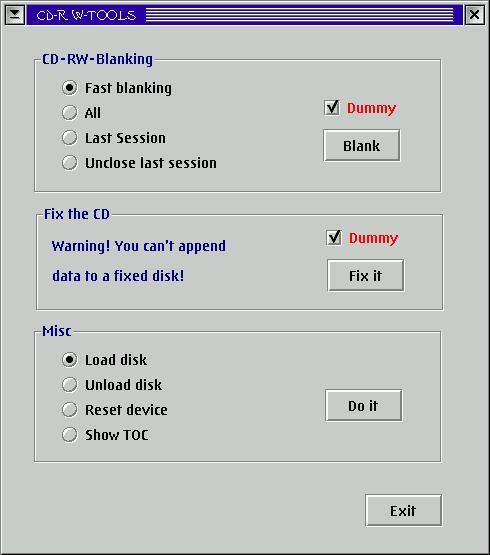
Select the Load disk radio button and click Do it. An OS/2
command line window will come up telling you some information about the disk and
the drive. If not, some mucking about with the configuration will be necessary.
Now go back to the Audio-CD-Creator folder and select the Write button.
A confirmation dialogue will come up listing the tracks and their order. After confirmation
the tracks will be written to the disk. After this task has completed, go back to
the CD-R/W-Tools window and select Fix the CD. Deselect Dummy
and hit the Do it button. The table of contents will now be written to
the disk and no more data can be added to it. Finally, select Unload disk
and hit Do it again. This should spit out your completed audio CD.
I had negative results when I disabled the No fix check box. I'm pretty
sure this is supposed to remove the necessity of performing the fix step mentioned
above with the CD-R/W-Tools, but I got a trap error 000d in my SCSI driver. Note:
This may be a consequence of a known conflict between version 1.8a22 of cdrecord
and the Yamaha 4416s and not a problem users of other drives will experience.
For the most part, creation of data CDs using Data-CD-Creator folders follows
the same game plan. The big difference is that there is no grab phase, you just
drag and drop files or the shadows of files into the folder. Another key difference
is that after the selection of material to be written has been made, you need to
create a *.raw file from it. This is what will actually be written to disk eventually,
and can be thought of as a disk image. The problem is that the Imagename:
dialogue won't let you type the filename in directly, but must instead be entered
through the Browse... button. Once this is done, the Create image
button will write the *.raw file in the selected location, and you are ready to
burn. Lots of extra options are available for people who are more familiar with
CD burning in the Data-CD-Creator Properties menu item. Things
like Multi-Session, XDA, filename conventions and so on. Again, Data-CD-Creator
supports the dragging of shadows of folders to itself, and will copy the contents
during the create image phase. Nesting apparently doesn't work with shadows, and
contrary to my expectation, the burned CD will have the shadowed folders contents,
but not the folder itself.
CDRecord/2 - Freeware - http://www.geocities.com/SiliconValley/Sector/5785/cdrecord/cdrecord-1_8a22_os2.zip
Latest version - http://www.geocities.com/SiliconValley/Sector/5785/cdrecord/cdrecord-1_8a23_os2.zip
Audio-CD-Creator - Freeware - http://www.geocities.com/SiliconValley/Sector/5785/cdrecord/audioc
dcreator_031b.zip
EMX Runtime v 0.9d - Freeware - ftp://hobbes.nmsu.edu/pub/os2/dev/emx/v0.9d/emxrt.zip
ASPIROUT - Freeware - ftp://ftp.leo.org/pub/comp/os/os2/leo/drivers/misc/aspir101.zip