
VOICE Home Page: http://www.os2voice.org
[Previous Page] [Next Page]
[Features Index]
 VOICE Home Page: http://www.os2voice.org |
[Previous Page] [Next Page] [Features Index] |
By: Herbert Anderson gsahca@newulmtel.net
One of the biggest criticisms of OS/2 has been "there are not many or even
any applications"! There has been a lot truth to that and many expressed opinions
for the reasons over the years. I have to agree with many of those opinions, but
that is not this article's objective. To begin with, I have found many applications,
especially in the past two years which increase my productivity. I enjoy using them,
have fun, and get a valuable return for my investment. In addition, OS/2 is dependable,
multitasking, and easy to use. The best way to promote OS/2 and program developers
is to use OS/2 applications, register them, and provide feedback for improvements.
I would like to discuss some of the OS/2 applications that I use in a series
of articles. They will be a sampling of what I use with OS/2 Warp 4. These are not
necessarily the absolute best OS/2 software as everyone has different ideas about
what serves them best.
My first in a series of articles is on my Financial applications.
Initial program files are available on 3-1/2 in. disks, downloaded zip files,
and on a CD-ROM. The install program is an OS/2 installer. Enter A:Install from
a command line or click on the Install icon. The same routine is used either for
an initial installation or an upgrade. The initial install requires a program serial
number. An subscription upgrade requires a subscription number. Subsequent upgrades
within a subscription period goes faster, since the subscription number is kept
in a file accessed by the upgrade routine. You can always do an initial install
with upgraded files, just enter both the program serial number and the subscription
number in the proper spaces.
InC consists of 8 main systems. There are account, budget, bill, property, securities,
insurance, tax, and small business management sections (Including double-entry and
Invoicing, but no payroll). A comprehensive manual is included, and I advise users
to read at least the first several chapters. Start with setting up something like
a checking or credit card account. There are three generic accounts, which are current
asset, credit liability, and credit asset. Specific accounts such as for checking,
credit card, mortgage, brokerage margin, cash management accounts etc. are variations
of the generic accounts. There is a great deal of flexibility on how you wish to
setup an account as to its type and function. That is one of the reasons, I found
it easy to leave Quicken for InC.
Multiple currencies are supported. I have had as many 6 different active currencies.
I picked the US Dollar as primary and often transferred funds only between two other
foreign currencies without any trouble. Many specialized reports can be customized.
The main screen has a full drop down menu at the top. A standard set of icons
for frequently used features exists in the screen center. At the bottom there is
a set of 10 customizable number icons. I have assigned shortcuts to each of those
ten numbers. Just click on the lower left hand "information" icon button
to enter the Define Picture Button screen for the short-cut setup.
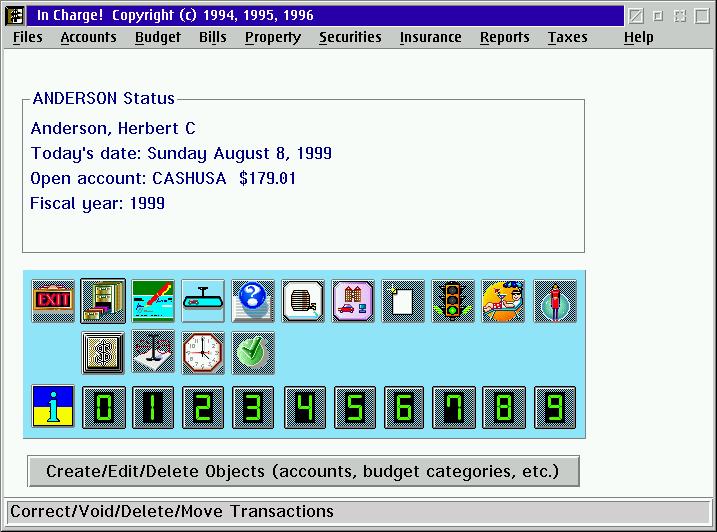
To enter an transaction, first open the account. At the main screen,
click on the file drawer icon which is to the right of the EXIT icon.
The Select Account window appears. I have a list of accounts in a Short List
which I use most of the time. In my case, I can open the CASHUSA account by
double-clicking on it or just highlighting it and clicking on the Open button.
Then click on the Open Account icon which is to the right of file drawer icon.
The Enter Account Transactions screen appears. Virtually all account
entries are identical regardless of the account type. It does not matter which
items are entered first. Any transaction posted to an account may be
later edited, voided, or deleted.
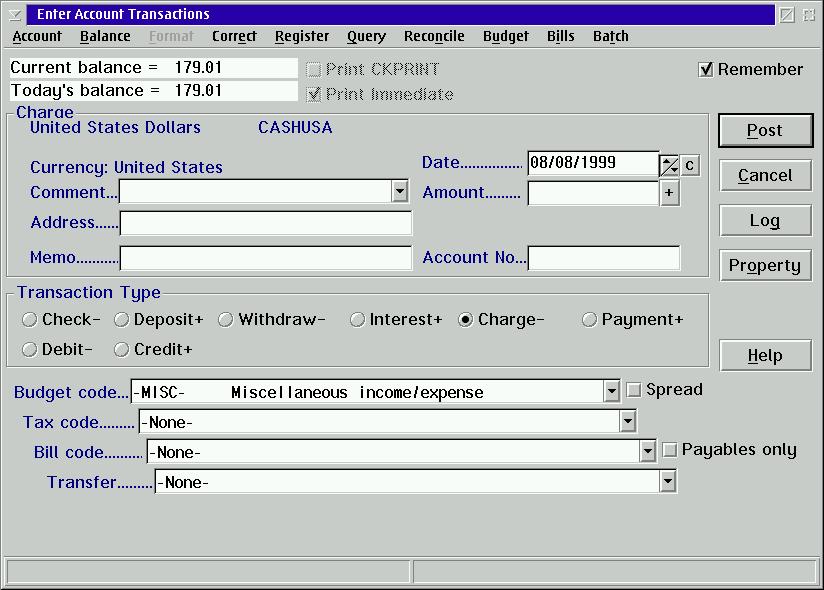
I usually prefer to work my way down from the date through the Comment section
which is usually a list of Payee's, though not necessarily. The Payee list
is editable from Accounts|Edit Payee List. A drop down list will pop out when
you start typing in a name. Very helpful. Then I Enter the amount
of the transaction. Later, I come to the Transaction Type, which is selected
by clicking on the appropriate radio button. If you want to select a Budget
code, you can select a budget code by typing in the first letter of the budget code,
then click the drop down arrow and scroll to the desired budget code.
Tax codes, Bill codes (for paying a bill), and funds transfer to another account
follow. If you have multiple budgets, tax codes, bill codes, and/or
account transfers check mark the Spread box and you will enter another screen after
you click on Post button. That button is in the upper right hand corner of
the screen. The next screen is "Spread over multiple categories".
The data entry system is similar to the "Enter Account Transaction" screen,
but it emphasizes being able to make multiple entries with a specific amount on
one line. This screen is where the paycheck spread entry results could be
manually generated.
An easier way to use "Spread over multiple categories" is a Batch Transaction.
I like the Batch Transactions wherein a specific event occurs at repetitive intervals.
Examples include paycheck processing. You can use Budget Code Spreads to allocate
various expenses to budget and tax categories and transfer funds to other accounts
such as 401(k) in one process. To setup Batch Transactions, first go to Accounts|Edit
Batch Transaction. Fill out the information there. Then go to Budget|Edit Batch
Spread. This is the necessary second stage in making Batch Transactions work for
you.
Budget|Edit Group Codes are useful enhancements to budget reports, comparing
budget items on a year-to-date basis, profit/loss, and income/expenses.
The Securities Management section is being greatly expanded with improvements.
The improvements include ROI over specified time periods for any particular security.
I have never used the Business Management or the Double Entry Accounting features,
so I can not comment on them. Electronic bill paying services are available through
CheckFree Payment Services. You enter your payment instructions into InC Then tell
it to call CheckFree for payment processing. Since most of my bills are from local
business, I do not use CheckFree, and instead pay in person.
InC has some very good utilities. One is the clock which can be set aside as
a separate icon and stand alone program on the Desktop or in another folder. From
there, I can assess a calendar, calculator, items due list, or alarms. I like the
RPN calculator, although it only has two register stacks instead of 4 as in my HP41CX.
A more comprehensive utility list is available within the opened InC. By clicking
on both LMB & RMB. over an InC window, a menu pop up list appears. One can access
an calendar, today's date, edit/schedule a note, do present/future value calc.,
depreciation, compound interest, annuity, regular withdrawal, exchange rates, and
currency conversion.
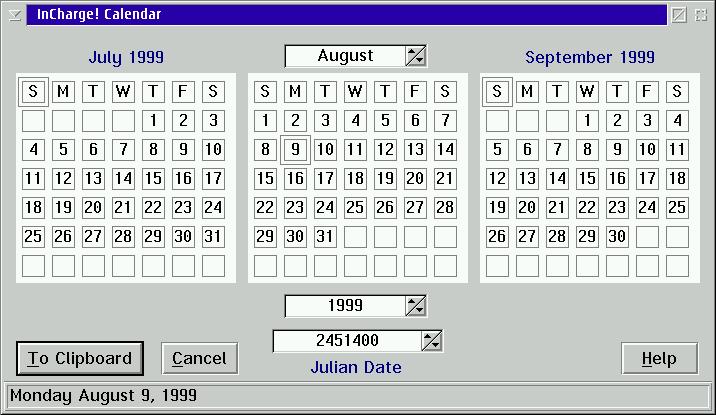
I am always looking for more improvements in security report functions. Especially,
how can I display financial results in more ways with various securities and account
groups. Many users have wanted to have multiple account windows open. Unfortunately,
it is not possible in the OS/2 version. There is an explanation in the support forum
which is accessible in the InC web site. Which brings to the point that support
is given in several ways. It is given by telephone, direct E-Mail, and probably
preferred in the web site support forum. In the forums, anyone can read the ongoing
exchanges. By registering, you can post comments and ask questions as well.
This is an excellent and continually improving program driven in large part by
its users.
In future newsletters, I would like to write about my Internet, Business, Amusement/Diversions,
Utilities, and Graphics/Imaging applications. There is a lot more good quality OS/2
software than what I use. The main point is that I currently do not use any Windows
application except for an old Turbotax program to access back Income tax files.
I would like to see more native OS/2 applications in the multimedia area especially
pertaining to Web browser plug-ins and helpers.