

Active GUI element
Static GUI element
Code
WPS object
File/Path
Command line
Entry-field content
[Key combination]
Mobile Broadband under OS/2 in Australia
Using an LG 8330 3G phone with OS/2 and eCS
Ed Durrant has worked with and supported OS/2 since version 1.1 and presently lives in Sydney Australia.
 I recently received a new "3G"
mobile broadband-capable phone from the mobile phone service that I use. It was under a deal to move current
Hutchinson CDMA ("Orange") customers over to the
Hutchinson 3G ("3 Australia") network as the CDMA network in Australia is being scaled back. This article documents
how we can use the phone with OS/2 and eComStation.
I recently received a new "3G"
mobile broadband-capable phone from the mobile phone service that I use. It was under a deal to move current
Hutchinson CDMA ("Orange") customers over to the
Hutchinson 3G ("3 Australia") network as the CDMA network in Australia is being scaled back. This article documents
how we can use the phone with OS/2 and eComStation.
The Phone Deal
The deal was good, paying out the remaining purchase costs on the old, non-compatible CDMA phone and supplying a brand new, full featured LG U8330 phone for AU$ 0. An additional "sweetener" being minimum monthly usage customers such as myself, saw the costs fall from around AU$ 50/month [US$36.40, €30.10] for two "family" phones to around AU$ 20/month.
The phones have built in VGA resolution cameras and support video conferencing. They also have Internet access both to the phone companies service portal and to the wider Internet itself. You can browse websites on the phone (although it's less than perfect on such a small screen) and send and receive e-mail. The Internet connection is a 384Kb/s download and 64Kb/s upload link, so very respectable for a mobile link.
 Under Windows
these phones connect to your PC via USB or
Bluetooth to allow
transfer of your appointment diary, music & video clips and to enable receipt to the PC of pictures and videos
taken with the phone (these can also be transferred via e-mail). The most interesting feature is that they allow the
PC to connect to the Internet via the phone. The pricing of the Internet connectivity service is also attractive at
AU$5.00 minimum monthly charge and up to 100MiB transfer for AU$29.00 [US$21.10, €17.45], with transfer over the 100MiB limit being
charged at AU$1.0 / MiB. For a low usage user, this is actually cheaper than standard dial-up using a 56Kb/s
modem and there no telephone charges to add on.
Under Windows
these phones connect to your PC via USB or
Bluetooth to allow
transfer of your appointment diary, music & video clips and to enable receipt to the PC of pictures and videos
taken with the phone (these can also be transferred via e-mail). The most interesting feature is that they allow the
PC to connect to the Internet via the phone. The pricing of the Internet connectivity service is also attractive at
AU$5.00 minimum monthly charge and up to 100MiB transfer for AU$29.00 [US$21.10, €17.45], with transfer over the 100MiB limit being
charged at AU$1.0 / MiB. For a low usage user, this is actually cheaper than standard dial-up using a 56Kb/s
modem and there no telephone charges to add on.
So this all sounds like a great advert of what is possible in today's competitive telecommunications market and it's really nice that Windows users can have all of these features, but what about OS/2 and eCS users? Can we also take advantage of this simple Internet connection while on-the-road or at home?
Searching the Internet I found on Jonas Buys' os2warp.be website that the Nokia 6230i phone had been used by Tapio Angervuori from Finland as a modem by the Injoy dialer. However I found no other references, definitely not for my LG U8330.
I found the most useful information on Hutchinson's Australian website. Although no mention of OS/2 or eCS was made (neither was Linux or Macintosh for that matter), the fact that connectivity to PDA devices was supported raised my hopes that it might be possible to use this phone with OS/2 as Tapio had done with the Nokia 6210i. I found the information I required on some of the site's web pages and further information by downloading some instruction manuals (as PDF files). It's interesting to note that this phone requires the PC to send *99# to connect, the same as Tapio states for the Nokia—perhaps this is some kind of standard across these new generation phones?
As well as the connection number, the other important piece of information necessary to connect is the APN name. Without this you cannot connect. This however cannot be easily passed from the PC to the phone via the dialer so it needs to be manually set within the phone. Again the "3 Australia" website provided all the details of how to do this.
I will detail below all of the steps required to get this working. Suffice to say, it was a nice surprise to get the bonus of mobile broadband that works with OS/2 & eCS on a phone that I took to save money!
Although these details are relevant to the LG U8330 phone, they may be valid for all "3G" phones on the "3" network, worldwide, so if you live in one of the countries listed below, you may wish to consider this new technology.
In 2000 Hutchison Whampoa obtained its first 3G licence in the UK. Subsequently, through alliances with partners, the Group's international footprint outside Hong Kong and the United Kingdom covers Australia, Austria, Denmark, Ireland, Israel, Italy, Norway and Sweden.
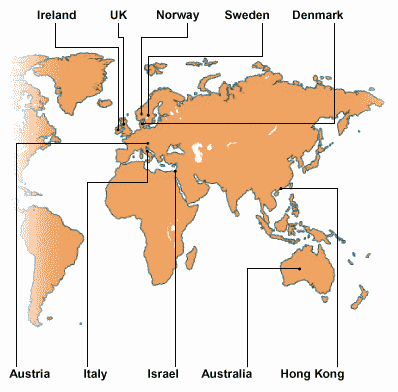
Setting up the phone
As stated previously this is information directly from the phone company's website.
Set up the APN on the phone (this setup is also necessary to browse any site other than the "3Services" portal on the phone's internal web browser):
- Press Menu.
- Go to Settings (or press [9]).
- Go to Access points (or press [5]).
- Click on Edit whilst 3Services is highlighted.
- Scroll down to the APN field and enter 3netaccess (overwriting 3Services).
- Click on Done.
Turn the phone off, and turn it back on.
Setting up the OS/2 or eCS PC
I do not cover the installation of the Injoy dialer here. I presume you have it or an equivalent program installed, or know how to install it.
These settings are for the Injoy dialer. If you are using a different (PPP capable) dialer, look for similar fields.
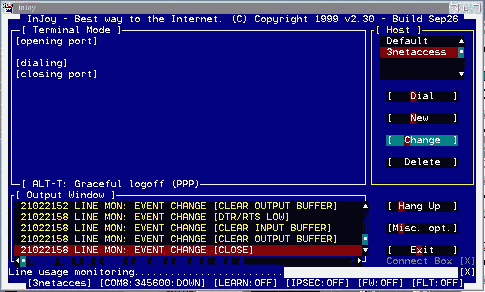
Fig 1. Injoy - Main Screen [Larger Image]
Create a new host profile by pressing the New button.
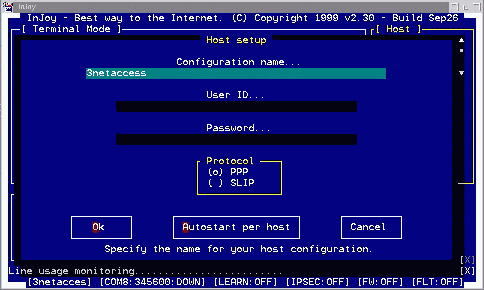
Fig 2. Injoy - Host Setup [Larger Image]
I have called this host profile 3netaccess but the name is not relevant at this point. You can call this new host whatever you think is most suitable. Leave the User ID and Password fields blank. Click on OK.
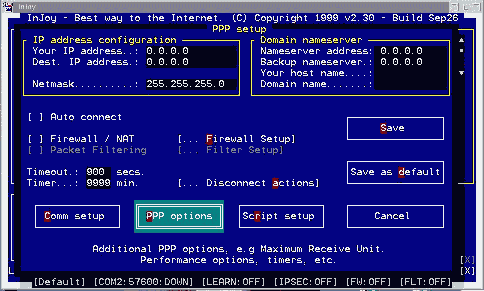
Fig 3. Injoy - PPP Setup [Larger Image]
In the next screen displayed you can leave all settings at their default values as shown above. Now press the Comm setup button.
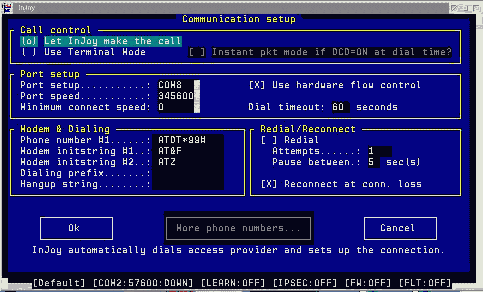
Fig 4. Injoy - Communication Setup [Larger Image]
This screen sets the communication interface parameters to connect to the phone which is seen as a USB attached modem. The values shown above seem to work well:
In the Port setup section:
- Set Port setup to COM8 [A USB port is configured as COM8. See below]
- Set Port speed to 345600
- Choose a Minimum connection speed of 0
In the Redial/Reconnect section:
- Select Reconnect at conn. loss, so that an [X] is displayed as shown.
In the Modem & Dialing section:
- Set Phone number #1 to ATDT*99#
- Set Modem Initstring #1 to AT&F
- Set Modem Initstring #2 to ATZ.
These may not be the "perfect values." However they are "tried and tested" and work with the LG U8330 phone.
Now press OK and you will be returned to the previous screen:
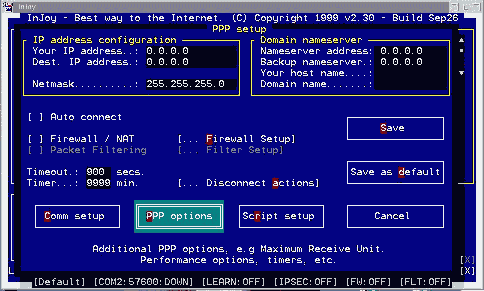
Fig 5. Injoy - PPP Setup again [Larger Image]
This time click on the PPP options button as highlighted here.
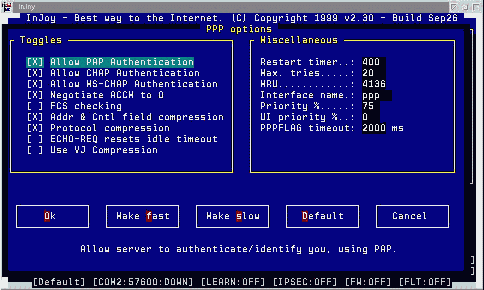
Fig 6. Injoy - PPP Options [Larger Image]
Although this screen may seem rather complex, all you need to do is to click on the Make fast button and the Injoy dialer presets the values for the fastest connection. Press OK to once again return to the screen below:
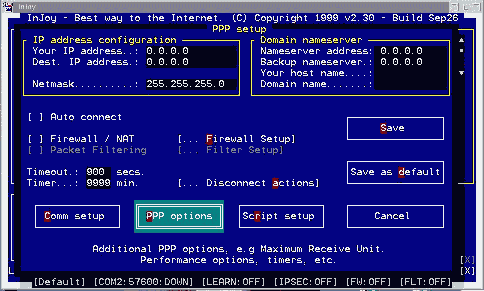
Fig 6. Injoy - PPP Setup last time [Larger Image]
We have now finished the configuration of Injoy dialer, so click on Save and you return to the very first Injoy screen. For now press Exit as we still need to configure the USB port.
Setting up the USB Modem connection
The last and most important component—USB modem support—is the easiest to install. The base USB support must already be loaded and you must have a working USB port. You will be plugging the USB cable from the phone into this port.
If not already installed, install the USB modem (sometimes referred to as USB Comm) support files using the
instructions that come with the download. This process puts a file called USBCOM.SYS
into the \OS2\BOOT directory and adds a DEVICE= statement into
CONFIG.SYS.
Edit CONFIG.SYS and find the DEVICE=C:\OS2\BOOT\USBCOM.SYS line. Add
/N:COM8 to the end of it. Recall in the Injoy setup the Port setup value was
entered as COM8—which this parameter now corresponds to. I have avoided using a lower number COM port, such as COM1
- 4, as they may exist in your system already.
Save CONFIG.SYS, close down and restart your system. This is a good time also to turn off and on your phone to reset it. (If you find you have a connection failing later, turning the phone off and on usually fixes the problem.)
Once the system has restarted, connect the USB cable to the phone and then to the USB port on your system. Start up the Injoy dialer, select the new host profile that you created and press on Dial. If all is well, your system is now connected to the Internet via the LG U8330 phone.
You have Mobile Broadband connectivity under OS/2 or eCS!
If you want to try this all out before commiting to an Internet service agreement, you can. Access to the service without a service agreement is charged at AU$ 4.00 / MiB data transferred. You probably won't need to transfer more than one MiB of data before you know the system is working and you can then sign up to whichever plan is best for you online—even via the link you're already using over the phone.







 Feature articles
Feature articles