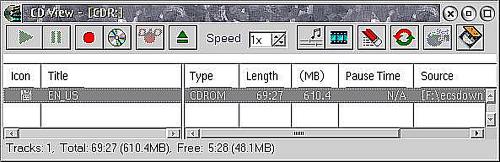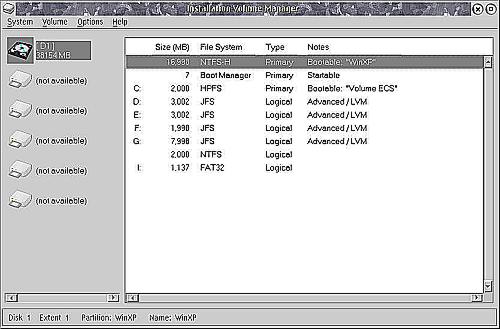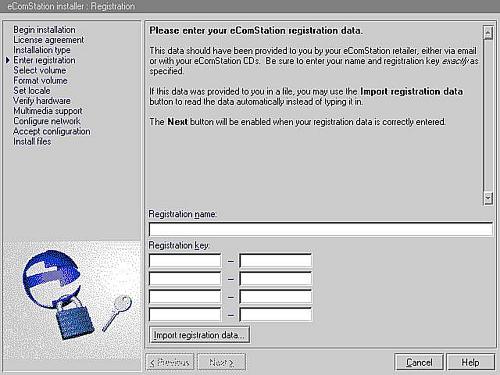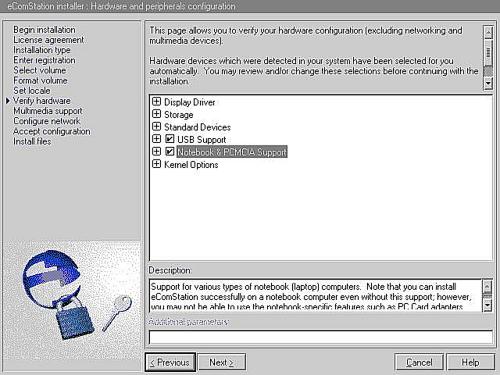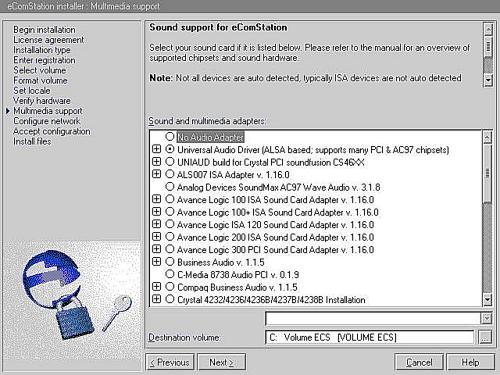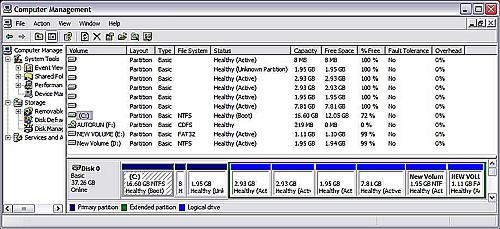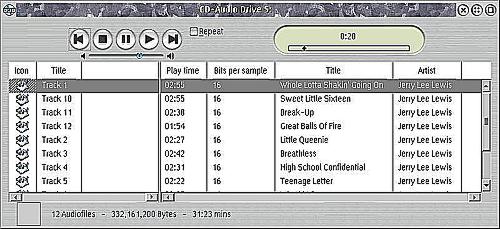Active GUI element
Static GUI element
Code
WPS object
File/Path
Command line
Entry-field content
[Key combination]
eComStation v 1.2 Refresh and the Compaq Laptop
This article is about my experience with eComStation version 1.2 refresh and loading that on a Compaq laptop. Since this experience comes so quickly on the heels of all the articles announcing the death of OS/2, I thought it would be informative to look at just how easy it is to install eComStation on a new, non-Thinkpad [IBM] laptop, and what kind of support is available for the person doing this.
Which Laptop?
Warpstock [2005] is approaching and I reluctantly came to the conclusion that I needed a new laptop for Warpstock. My existing laptop is a NEC Ultralight, the first laptop to weigh less than 5 pounds [2.3 kg]. But since that machine only has 1 MiB of memory and a pseudo hard drive of 2 MiB, it does not load or run OS/2. Time for a new machine. But what type of laptop and which brand?
Being an analytical type of guy I quickly decided on three criteria for choosing the right laptop: it had to look good, it had to be exceedingly cheap, and it had to run eComStation. The first two criteria might be rather subjective, but the last one was pretty easy to ascertain. I simply took my eComStation CD 1 to the store and checked that the candidate laptop could boot eCS from the CD.
What I found was a
Compaq Presario M2105US at Office Depot for $549 [€456] after rebates (list price $729 [€606]): AMD Sempron 2800, 256 MiB RAM, 40 GiB
hard drive, 15" screen, integrated modem, wireless 802.11g, (wired) ethernet, 1 PCMCIA slot, sound
"card" and speakers, along with 2 USB ports. The laptop
booted eCS with no problem from the CD and, perhaps more important, it looked great. (Hey - you got to have your
priorities straight!) Since Office Depot offers a 14 day return policy, I decided this was a pretty low risk
acquisition and the laptop followed me home. Now the question was, Can I install eCS and will it support all
the stuff on the laptop?

Fig. 1: The laptop
Shrinking the XP
I wanted to keep Windows XP on the laptop in case I ever need to boot the evil empire. I wanted to devote half the hard drive to XP, and the other half to eComStation. So my first thought was to shrink the Windows XP partition on the hard drive to free up space for eComStation using DFSee. I tried that and the shrunken partition would not boot Windows XP. DFSee may or may not shrink NTFS partitions successfully; in my case the process did not work. The shrinking process may have worked if I had tried it before booting the laptop for the first time. Apparently the file system for Windows XP pre-loaded partitions is FAT32, which is converted to NTFS after the first boot. DFSee is capable of shrinking FAT32 partitions successfully, but has spotty success shrinking NTFS partitions.
Luckily Compaq supplies a CD containing Windows XP and another CD containing applications, drivers, and configuration routines specific to the laptop so that you can completely reinstall what is preloaded on the laptop. So I started the Windows XP installation from the CD, deleted the existing partition, and created a smaller partition of 17 GiB and installed WinXP on this partition. This freed up space on the hard drive for eComStation. At this point I had one 17 GiB partition on the hard drive, which contained Windows XP. Now to install a real operating system.
Support
Much has been said recently in various articles and on the POSSI mailing list about the future of OS/2 - eComStation in light of IBM announcing its withdrawal of support for OS/2 at the end of 2006; the assumption being that the OS/2 world is coming to an end now that IBM is "withdrawing." My personal experience with eComStation support contradicts this assumption.
When it came time to install eCS, I loaded CD1 and started the install process. It had an error right before the first reboot and the install did not continue. This was on Sunday afternoon. So I decided to try the phone support offered on the VOICE home page (click on Help Desk on the left side of the home page). I called the phone number listed on the page and Roderick Klein answered on the 4th ring. When I described the symptoms to Roderick, he immediately knew what the problem was and directed me to where I could download the beta 2 refresh of eComStation version 1.2. The problem is that the installation program fails when running on an AMD Athlon 64bit or an AMD Sempron CPU. The fix was already incorporated into the refresh.
Think about this: when was the last time you called support and got a human being on the 4th ring? When was the last time you called support and got someone that actually knew what they were talking about and could fix your problem? When was the last time you called support on a Sunday, and got an answer? With eComStation and Roderick I got all three.
With all the recent concern about the future of OS/2 enhancements and lack of support with IBM out of the picture, Serenity already had a solution to my problem. According to Roderick, IBM has not fixed their installer, meaning that you cannot install the convenience pack from IBM on an AMD 64 bit CPU, but you can install eComStation. Take that, nay-sayers!
I downloaded the refresh file from the URL Roderick provided, unzipped the file and made a CD which could be booted. There are instructions available (howToBurnCDs.pdf) at the same location for burning a bootable CD with RSJ in eComStation and Nero in Windows. Since I have RSJ, that is what I used and list instructions here:
- Ignore the instructions from RSJ on burning a bootable CD.
- Open the CD View object in the RSJ folder.
- Click on CD Recorder in the CD View list.
-
Drag the file that you downloaded and drop it on the window that you opened.
- Click the record icon - the red circle
- Click the finalize icon - the silver CD.
Installing eComStation
Once I had the refresh CD made, installation was a snap. I booted from the CD, picked the default boot configuration, then partitioned the hard drive using the install program (miniLVM).
I added Boot Manager and then created a 2 GiB HPFS partition/volume for my eComStation boot drive, and 4 JFS volumes to store applications and data. After finishing the eCS install, I also created a 2 GiB NTFS partition for Windows XP and a 1 GiB FAT32 partition for sharing data between eComStation and Windows XP. This is what the partitions looked like from miniLVM after all the partitions had been created. I have no idea what all the Not Available removable drives are that are shown on the left side of the screen. [These are drives that have been reserved by USB MSD drivers.]
As you can see in the Windows Disk Manager, Windows and eComStation apparently calculate or at least display partition sizes differently.
After the disk was partitioned, the rest of the install was very easy. The only four areas to watch out for are:
-
You will probably want to create a CD with the eComStation key on it before starting the install; this Compaq laptop does not come with a floppy drive. Otherwise you will have to type all that information in on the registration page. Be sure to put the eComStation CD 1 back in the drive before clicking on the Save registration data button. Otherwise you will get an error that says "Cannot save registration information."
-
On the Verify hardware screen, the Notebook and PCMCIA Support checkbox will not automatically be checked. This is because the PCMCIA chipset is not recognized or supported at this point by eComStation. Also the power management system used is ACPI which once again is not supported yet by eComStation. You can check the box if you want, but the features will not work once installed.
-
On the Multimedia support screen the install program will not identify correctly which chipset is used in the Compaq laptop. You need to select the Universal Audio Driver radio button.
- On the Configure network screen, you need to add a driver for RealTek 8129. Click on the Add Driver button and select the RealTek 8100/8139 driver from the list.
I installed using the Advanced Installation because I like to use XWorkplace rather than the eWorkplace that is included by default in eComStation; I like some of the additional features and options provided by XWorkplace. eWorkplace is a version of XWorkplace modified specifically for eComStation. It is installed by default and is simpler to configure than XWorkplace.
Tips and Tricks
These are just a few of the tips I have from doing the install.
- If you are using the Advanced Install, the Screen Setup page in the End of ECS Installation dialog/wizard does not work. The workaround uses the System object from the System Setup folder.
- It appears that the FAT32.IFS package included in the eComStation CDs does not work correctly. Download the updated package from Hobbes and use that one.
- I have never gotten the task manager widget in the XCenter (eCenter in the default eWorkplace) to work. [This may be due to the XWorkplace PM hook not being enabled.] Download the lswitcher widget and use that instead. It is great.
-
If you are installing VisualAge C++ version 3 and you also have XWorkplace or eWorkplace installed, the VisualAge install hangs after its reboot when it is finishing the Workframe portion of the install. This is caused by Visual Age C++ 3 installing an outdated version of a SOM DLL and can be solved by moving the Visual Age C++ directories in LIBPATH in the CONFIG.SYS file to the end of LIBPATH prior to rebooting for the Workframe install.
VisualAge C++ version 4 does not have this problem.
Finishing the Windows XP Setup
After installing eComStation I created 2 more partitions with LVM for use by Windows XP: a 2 GiB NTFS partition (drive D:) for storing development tools, and a 1 GiB FAT32 partition for sharing data between Windows XP and eComStation. The image below is what the partitions look like from Windows XP. Note the list of partitions in the upper right window do not appear in the same order the partitions are on the hard drive; the box "graphics" at the bottom (with the blue bars) does show the partitions in the order they appear on the drive.
The only "disks" that show up in Windows XP are the partitions that Windows XP recognizes: C drive (NTFS), D drive (NTFS), and E drive (FAT32). The partitions used by eComStation are only visible in the Disk Management section of the Computer Management tool in WinXP.
What Works, What Doesn't
Let's cover what doesn't work in eComStation first:
- The built-in AC97 internal modem does not work. This appears to be an ATI Technologies chipset modem.
- The built-in Broadcom Wireless 802.11g does not work.
- The PCMCIA Cardbus may or may not work. I have no experience with PCMCIA in OS/2 or eComStation, so it may work and I just cannot tell.
- There is no hibernate or auto-power off features, apparently because the laptop uses ACPI power management rather than APM power management that is supported in eCS.
- The buttons on the laptop above the keyboard for turning the speaker on/off and adjusting the volume do not work in eComStation. However the eComStation Sound object controls the speakers just fine.
What works in eComStation is everything else. Specifically:
-
Speakers and sound. This includes the CD Player object and the Warpvision DVD player application.
- External video out port.
You must reboot the laptop after connecting an external screen before the video shows up on the external screen. The laptop screen also shows video while displaying on the external port. - Built-in wired ethernet 10/100 port.
- USB
eComStation version 1.2 Refresh
I have listed below some of the updates that are included in the beta 2 refresh of eComStation. In addition to the updates listed below, there are a number of bugs that have been fixed.
Kernel Changes
Kernel is at level 14.103a - this supports Athlon64 processors. Installation on AMD Athlon64 and Sempron is now possible
Component changes/updates:
- Updated CDFS.IFS (14.103) and HPFS.IFS (14.103) to files recommended by Chuck [McKinnis]
- Added USBMON.EXE, USBMON.INI and USBMON.ICO to the USB packfile
- Added USBWARN.EXE to USB packfile
- Updated UNIAUD to latest version (of august 2005), needs testing!
- Backleveled LVM.DLL and associated files to level of eComStation 1.2 GA, on strong recommendation of RWK [Roderick W Klein] (this should be tested - some of the files are considerably older than in eCS 1.2.1 MR beta 1)
- Applied UN02334 [TCPIP update] which appeared to be missing from the MR build (and eCS 1.2 as well?)
- Updated UHPFS.DLL
- Updated OS2DASD.DMD and OS2CDROM.DMD and corresponding .SYM files to the latest release level (July 2005!)
- Updated DANIATAPI.FLT to 0.3.18 level. Added DANIATAPI.DOC to BASEUTIL
- vfet2a.os2, vfet3a.os2, vfet1a.os2: New NIC drivers from Japanese developer. They have all been tested. These are much better then the VIA drivers that have IRQ sharing problems and that blow up.
- Crystal drivers part of update for Soundfusion package for Crystal PCI card.
- Replaced libc05.zip with the Innotek installer version
- Separated libc and emx, added possibility to specify location for libc
- USBCDROM.DMD 10.135
- USBMSD.ADD 10.145
- USBHID.SYS 10.145
- USBEHCD.SYS 10.145
- USBOHCD.SYS 10.145
- USBUHCD.SYS 10.145
- DANIATAP.FLT 0.3.16
- DANIS506.ADD 1.7.3
- IBM1S506.ADD 10.152
- OS2CDROM.DMD 10.150
- JFS.IFS 14.100 (FixPak 5 level)
- Intel 10/100/1000 Mb NIC drivers
- The Printerpak is now at the latest level, 30.827 (jan. 2005)
Application changes/updates:
- Fixed MINSTPM [MMOS2 installer (GUI)] to run in Object REXX mode
- Fixed MINSTPM to accept 1.2.1 revision
- Updated MINSTPM and NETWORK (better detection of eCS CD, MINSTPM now creates new GPS include file for
invocation without requirement of eCS CD in module
[INSTMINST2DRIVE]) - Updated EN_US Mozilla to the 1.7.10 refresh level from 1.7.7.
- Updated SNAP to version SE 478 from SE 476
- Updated OMNI driver for EN_US to 40.827, which was accidentally backleveled to MCP2 level.
- Updated miniLVM.EXE with non-compressed icon resource (to avoid visual corruption reported on some resolutions).
- Newview (2.16.4)
- AE (latest version 1.9.6)
- Mozilla (1.7.7)
- eWorkPlace 1.03
- Update to miniLVM files (v2.01 pops up a warning if the C: drive has an 'alien' filesystem; also bugfixed)
- SNAP SE 220 build 462
- WarpIn 1.0.6
Miscellaneous Changes
- Improved Dialog Enhanced dialogs
- Fullscreen session avaiable from Maintenance console
- Added INF document on Firewall configuration
- Installation of folder background bitmaps is now optional, in Advanced install
- It is possible to check the media-integrity before installation (textmode frontend, md5sums)
- Improved Desktop Migration, IBM-style desktop migration implemented
- A maintenance desktop gets created, and is useable without corrupting the normal desktop
Driving into Future
Despite all the talk recently about IBM abandoning OS/2, eComStation seems to be thriving quite well as shown by the list of updated drivers and applications that are updated in the refresh.
However it is true that eComStation lags behind in some types of driver development compared to Windows and Linux - the current examples of the Compaq internal wireless and modem being unsupported are two such examples. That being said, the future appears bright for device driver development for eComStation because of a number of relatively recent trends:
-
Linux
Since Linux has become so popular, the need for device drivers to run on something other than Windows has become apparent to many people. Many programmers, that is. This has resulted in a number of "technologies" that have migrated to OS/2 - from source code that is ported to concepts developed on Linux which are transferred to OS/2 projects. Just a few examples of this this cross-pollination are the UniAud device driver, ODIN and XFree86 X server.
-
"Wrapper"ed Device Drivers
A new concept in porting device drivers is taking hold in both Linux and in OS/2. It is the concept of writing a wrapper that allows a device driver written for Windows to run on another operating system. You can think of as being something like ODIN for device drivers. In Linux this is happening for wireless network adapters, sound codecs, and the entire NTFS file system.
In OS/2 Willibald Meyer is working on a wrapper for wireless LAN devices, called GenMac, to load and use Win32 device drivers in OS/2. According to Daniela it is already working her Intel Centrino 2200 b/g WLAN. That wrapper may also be extended to include USB connected wireless devices.
-
Faster CPUs
This is what makes practical things like wrappered device drivers. With CPUs as fast as they are now, a device driver can have a wrapper around it that essentially "translates" calls from one OS to another without a noticeable performance penalty.
-
Generic Commercial Drivers
There are starting to appear commercial companies that sell code that can be used as the "guts" for device drivers. One example is Thesyscon that makes code for Firewire. While this isn't very practical for independent device driver programmers, it is one possible course of action for entities such as Serenity or Netlabs who fund device driver development to shorten development time.
Conclusion
The installation of eComStation on the laptop was just about as easy as installing an operating system can be; very little human intervention is necessary for a successful install. In the case of the Compaq Presario just partitioning the hard drive and selecting the networking driver and sound driver was necessary.
Serenity has obviously put a lot of effort into the installer and that effort has paid off. The Refresh addresses some installation issues that are outstanding with version 1.2, and the resulting installation on my laptop was very painless.
For the money the Compaq Presario M2105 seems a very good value. While the internal wireless network and modem are not currently compatible with any eComStation drivers, that is a problem that exists for many of the current laptops. And both of those issues are pretty easily remedied with external devices, if that is necessary. For my use neither matters much; other people will have different priorities.
Part of what makes the Compaq a good value is that it comes with the necessary software for reinstalling Windows XP and all the other specialized stuff that Compaq bundles with the machine. This saves the money that some other laptop makers require for sending those CDs that should be included in the box.
I think this also shows that with just a little careful shopping it is pretty easy to buy a mainstream laptop and have it work successfully with eComStation because Serenity is updating and improving eComStation.





 Feature articles
Feature articles